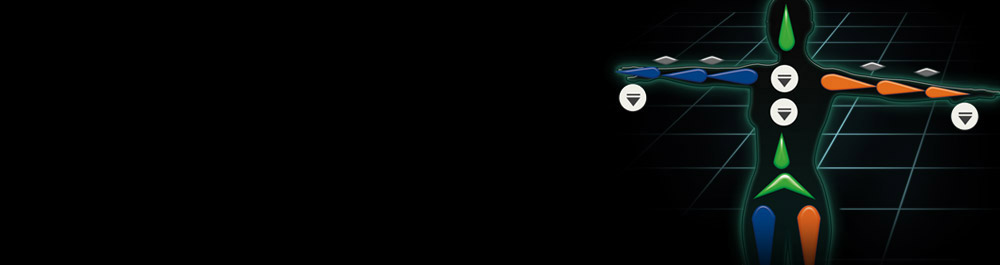
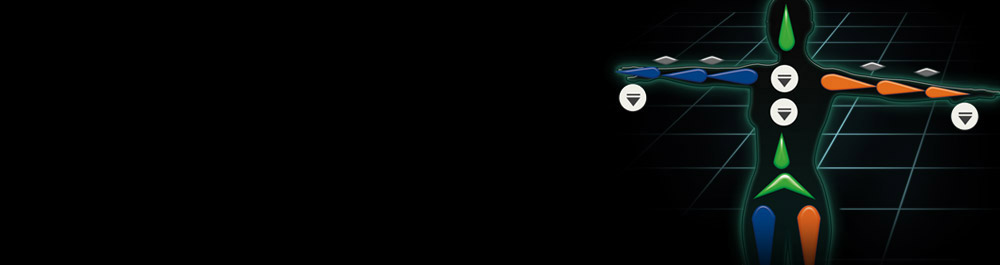

From external 3D tools to iClone:
Required version: 3DXchaneg5.4 PRO and above. |
From iClone to external 3D tools:
Required version: 3DXchaneg5.5 Pipeline and above. |
| Below are some examples on how to import, and export biped characters between iClone and other tools. | |

With the DAZ Genesis Extension, not only can you automatically convert and fully animate all DAZ Genesis characters in iClone but you can even define your unique expression styles through the DUF file, or create body morph effects in iClone.
Importing Facial Morph Target Data to iClone
Adjusting and Updating Facial Morph Target Data to iClone
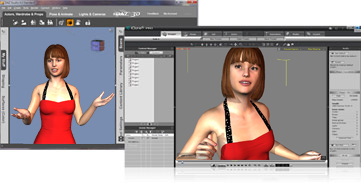
3DXchange5 supports bone, morph and bone/ morph hybrid facial animation data created in other 3D tools.
You may use FBX files to bring in all the character settings, or simply replace the morph data by loading OBJ files. Then, through the simple face mapping procedure, you can fully puppet animate your characters in iClone.
Importing Characters with Facial Bones to iClone
Importing Characters with Facial Morph to iClone
Importing Morph/Bone Hybrid Characters to iClone
Replacing Morph Target Data in Morph-based Facial Models

Discover the general operation of of 3DXchange5.4 and all its possibilities. See the tutorials below.
Adjusting Facial Morph Data for Standard Characters
Applying Spring Properties to Extended Bones
Creating Morph-enabled Props via the Expression Editor
Copyright © 2024 Reallusion Inc. All rights reserved.