| Specular
& Glossiness Parameters |
| Select material color
and then set the surface properties (specular, glossiness) |
| specular=10 glossiness=10
|
specular=90
glossiness=90 |
specular=90 glossiness=20
|
specular=20 glossiness=90
|

|
 |
 |
 |

|
 |
 |
 |
| Low specular, low glossiness creates
a dull surface |
High specular, high glossiness
create a shiny surface |
High specular, low glossiness create
an overexposed surface |
Low specular, High glossiness create
a less glossy surface |
| Create
Textured Materials |
| The texture map color
will be blend with the applied material color. Using a
white material color the original color of the texture
map is kept |
| Texture Map |
Blended with White |
Blended with Gray |
Blended with Red |
Blended with Green |
| |
|
|
|
|
| |
|
|
|
|
| |
|
|
|
|
| Texture
Mapping Modes |
| There are 5 different
mapping modes. These affect how texture maps are applied
to a model |
Planar
 |
Box
 |
Spherical
 |
Cylindrical
 |
Custom
 |
| |
|
|
|
|
| |
|
|
|
|
| |
|
|
|
|
| |
|
|
|
|
| Bump
Map Modes |
| There are 2 different
mapping modes. These affect how texture maps are applied
to a model |
| Bump Map |
Original |
Density=18
Height=19 |
Density=50
Height=19 |
Density=18
Height=50 |
Density=50
Height=50 |
| |
|
|
|
|
|
 |
 |
 |
 |
|
|
| Texture Map Repeat & Scale Parameters |
| Altering the repeat & scale parameters
affects how texture maps are applied to a model |
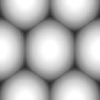 |
 |
Repeat x=1, y=1
Scale x=1, y=1 |
 |
Repeat x=2, y=1
Scale x=1, y=1 |
 |
Repeat x=1, y=2
Scale x=1, y=1 |
 |
Repeat x=2, y=2
Scale x=1, y=1 |
 |
Repeat x=1, y=1
Scale x=2, y=1 |
 |
Repeat x=1, y=1
Scale x=1, y=2 |
 |
Repeat x=1, y=1
Scale x=2, y=2 |
 |
Repeat x=2, y=2
Scale x=2, y=2 |
 |
 |
 |
Repeat x=1, y=1
Scale x=1, y=1 |
 |
Repeat x=2, y=1
Scale x=1, y=1 |
 |
Repeat x=1, y=2
Scale x=1, y=1 |
 |
Repeat x=2, y=2
Scale x=1, y=1 |
 |
Repeat x=3, y=2
Scale x=1, y=1 |
 |
Repeat x=7, y=1
Scale x=1, y=1 |
 |
Repeat x=7, y=4
Scale x=1, y=1 |
 |
Repeat x=4, y=1
Scale x=1, y=4 |
 |
| Texture
Map Offset Parameter |
| Measured by percentage(%),
there are two directions of offsetting X & Y. Setting
a value of 50 will cause the texture map to split in half,
while 100 will make no difference |
| Texture
Map
|

|
x=0, y=0 |

|
x=50, y=50 |
 |
| x=30, y=0 |

|
x=50, y=0 |
 |
| x=100, y=0 |

|
x=30, y=30 |

|
x=100, y=100 |
 |
| 3D
Object Opacity Parameter |
| The compliment of Transparency,
an object with 20% opacity would be 80% transparent. A
transparent material lets light pass through it with little
or no effect on the object or light |
| Opacity=80 |
|
|
Opacity=40 |
 |
 |
| Opacity=60 |
|
|
Opacity=20 |
 |
 |
| Applying
an Opacity Mask |
| A mask image allowing
you to view one material through another. The mask controls
which part of the object is transparent |
| Texture map |
Transparent map |
Transparent material |
Example |
 |
 |
 |
 |
 |
 |
 |
 |