 Motion Key Editor
button. If it brings up the Face Key Editor, then click the
Motion Key Editor
button. If it brings up the Face Key Editor, then click the
 Switch to Body Key Editor button.
Switch to Body Key Editor button.
The body Key editor facilitates setting or key modifying in Motion related tracks, (the child tracks under the Motion clip track) by using a more intuitive and interactive interface. To invoke the Body Key Editor, you may:
 Motion Key Editor
button. If it brings up the Face Key Editor, then click the
Motion Key Editor
button. If it brings up the Face Key Editor, then click the
 Switch to Body Key Editor button.
Switch to Body Key Editor button.
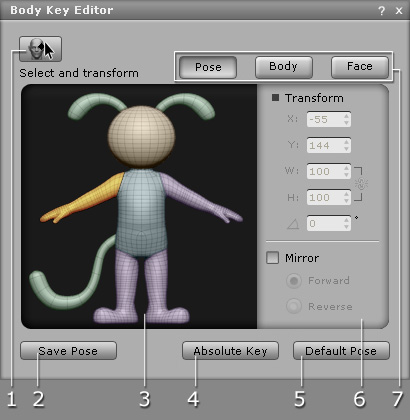
|
1. Switch to Face Key Editor |
Click this button to switch the panel for face key editing. |
|
2. Save Pose |
Export the current pose as a Motion file in *.ctMotion format. |
|
3. Dummy Pane |
In the Pose and the
Body mode, you may select specific limbs or body parts for moving, scaling and rotating.
In the
Face mode, you may select specific face features to be moved, scaled and rotated. This feature is for
Sprite-based faces only. |
|
4. Absolute Key |
Click this button to set a transform key to all body parts in accordance to their current status. |
|
5. Default Pose |
Click this button to reset the transform keys to all body parts. It is helpful when you want the character to return to the default pose. |
|
6. Transform Pane |
You can enter specific transform values onto selected body parts. If you want to adjust symmetrical body parts, then activate the Mirror box to transform both body parts at the same time. |
|
7. Modes |
Click these three buttons to switch to different modes for moving, scaling and rotating selected body parts or facial features. |