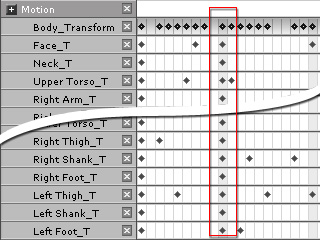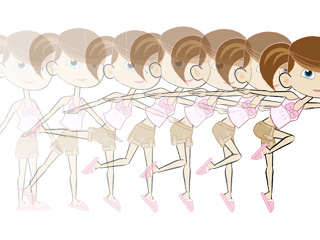Default Pose button
in the Body Key Editor Panel. All body parts will then return to their initial status.
Default Pose button
in the Body Key Editor Panel. All body parts will then return to their initial status.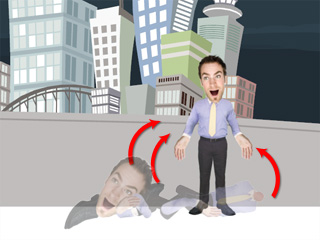
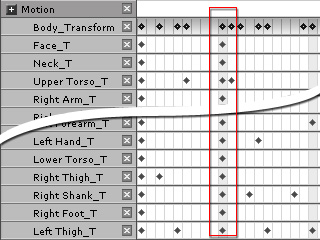
Inside the Body Key Editor panel, you may use the Default Pose and Absolute Key to set transform keys to all body parts and facial features.
The Default Pose helps you reset the transform values for all body parts and facial features instead of resetting them manually. The Absolute Key sets transform keys according to the current status of the body parts and facial features. This forces a transition effect that starts from the present time frame.

 Default Pose button
in the Body Key Editor Panel. All body parts will then return to their initial status.
Default Pose button
in the Body Key Editor Panel. All body parts will then return to their initial status.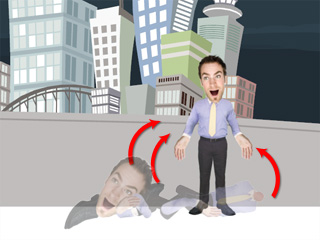
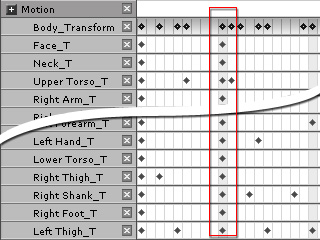
You may then use the Absolute Key feature to help you set a key to retain the current transform data. This helps so that the current pose is not destroyed by the auto transition feature when the pose is between two body motion keys.


|

|
|
Set new pose |
Motion results |
 Absolute Key button in Step
2
to retain the pose.
Absolute Key button in Step
2
to retain the pose.