Create Stunning DSLR Effects
Smart Photo Focal Adjustment
- Transform a normal photo into a studio-level photo taken with a high-end DSLR camera.
- Quickly separate the foreground and background with the smart Mask Tools.
- Achieve various focal effects using DOF templates.
- Further fine tune the balance, brightness/contrast, hue/saturation of the image foreground or background separately.
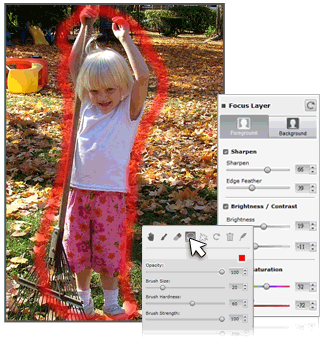
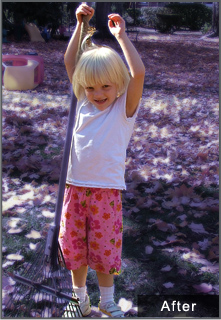
Simulate Realistic Visual Space with Focal Gradients
- Create gradual blur effects to make the depth effects of the photo more convincing and natural.
- Determine the focal strength by adjusting the Aperture Level slider.
- Choose ideal gradient patterns from Linear, Radial, or Reflected Meter.
- Use the gradient line tool to adjust the focal point and length of the gradient for optimal result.
Selective Recoloring
- Custom mask the foreground and background to draw attention to a particular point in the image.
- Create sophisticated visual effects using the gradient meter and gradient mask pattern tools.