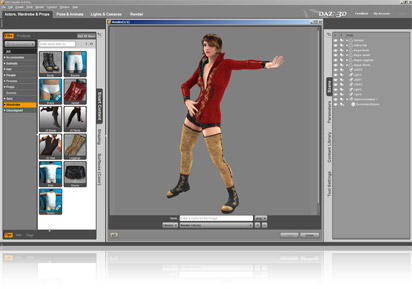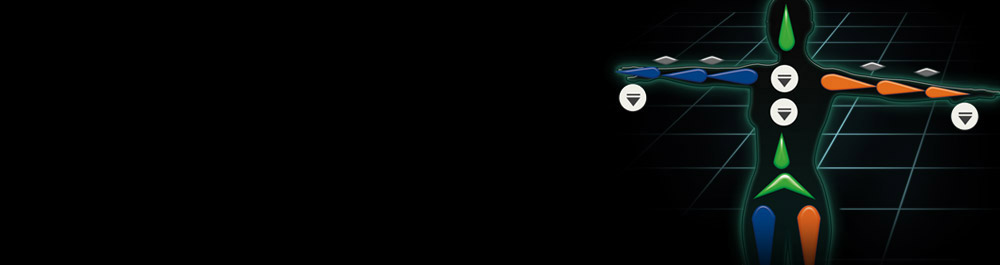
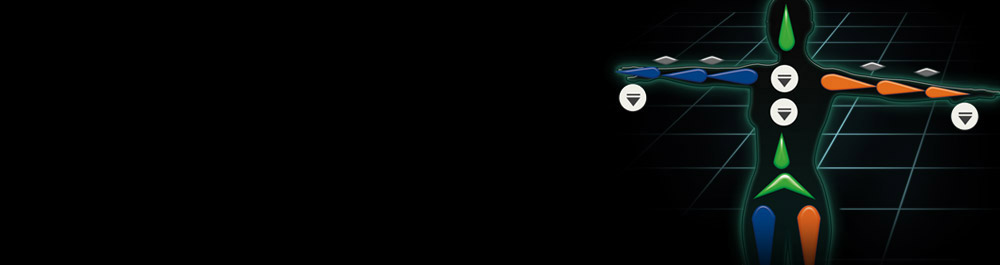

To export iClone motion adapted to DAZ characters, you are suggested to characterize DAZ Genesis character for iClone first so you can generate motions to match the bone structure (How to import DAZ character to iClone?). You may use the "Motion Puppet", "Direct Puppet", "Edit Motion Layer" and "Device Mocap" to create new motion clips for the character converted from DAZ Studio4. Then, you can "Collect Clip" and save the motion clip (iMotion) from from the Timeline.
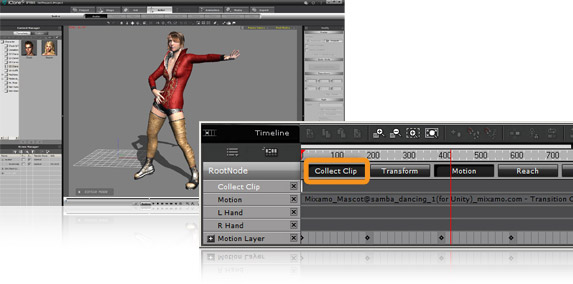

In 3DXchange5 open your character converted from DAZ Studio4. Import the iMotions you just created to the "Motion Library" and "Add to the Perform Editor". Then you can export BVH animations from the source motions in the "Perform Editor".
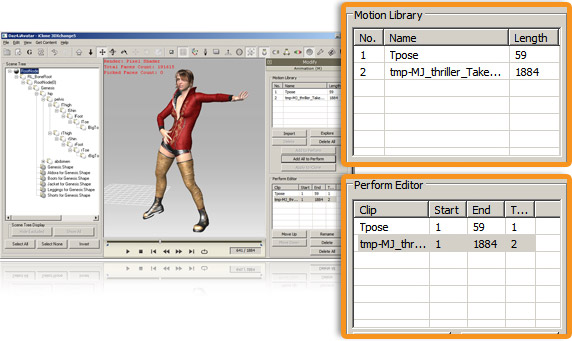

Go to "File" >> "Export to other 3D format" >> "BVH". Select "Hip" as moving root of Daz BVH.
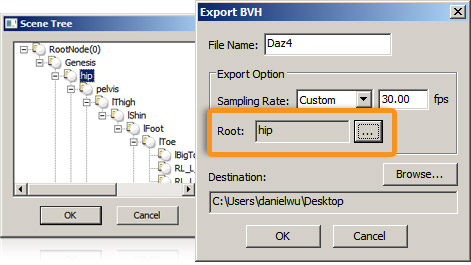

Open the original character in DAZ Studio 4. (Please make sure that the character has a Genesis structure in the scene). Import the BVH file from 3DXchange5. Select "Adjust scene to match the file". In the other hand, please remember to turn off the "Limit Joint Rotation" because DAZ will do auto adjustment with your imported motion to avoid unnatural joint rotation.
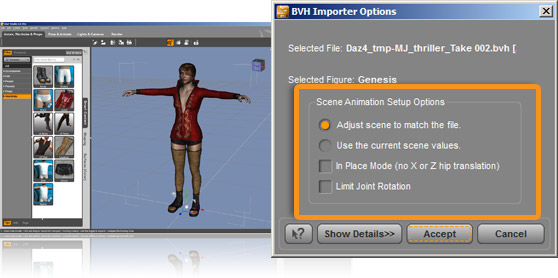

The original character will be automatically loaded with animations, via BVH with motion keys.