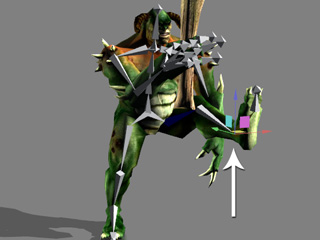IK, FK for Actors or Extend Bones
If you have actors applied in iClone, you may use IK and FK to adjust
the poses and generate motions.
Furthermore, the extend bones (with
spring effects off) of a
standard or non-standard actors can also be adjusted by
means of the IK, FK methods in this section.
Launching Panels
According to the type of the object you select, the panels for editing with IK/FK methods are a little bit different.
You need to launch the Edit Motion Layer panel:
FK Method
-
Select an actor and launch the panels as described in the previous section.
-
Select the Rotate
 tool in the
Control Bar.
tool in the
Control Bar.
-
Pick a bone in the 3D viewer. Alternatively, you may pick
a bone by clicking on the node in the
tree view in the Edit Motion Layerr panel.

|
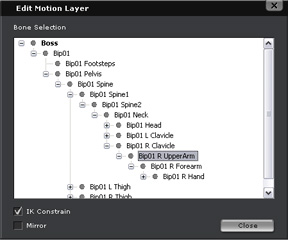
|
|
Click on the actor to pick the bone.
|
Click bone in the panel.
|
-
Use the rotate gizmo to rotate the selected bone.

Please refer to the What is IK/FK and
How to Use FK sections for more information about FK.
IK Method
Since IK relates to a chain of nodes, then it is necessary to anchor the head of the chain
in order to move the
end node with IK method.
-
Select an actor and launch the panels as described in the previous section.
-
Select the Move
 tool in the
Control Bar.
tool in the
Control Bar.
-
Hold down the Ctrl key and click on a node to define it as the
start of the IK chain. It will then be marked with a blue box
(You may Ctrl click again to cancel the anchor).
Please note that you may also click or Ctrl-click on the target node inside of the Edit Motion Layer panel.
-
Pick another node to be the end node of the chain.
(Ctrl key released)

|

|
|
Ctrl-click to anchor the start of the IK chain.
|
Click another bone as the end of the IK chain.
|
-
Use the move gizmo to move the selected bone and affect the entire IK chain.
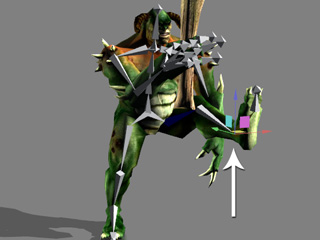
Please refer to the What is IK/FK and
How to Use IK sections for more information about
IK.
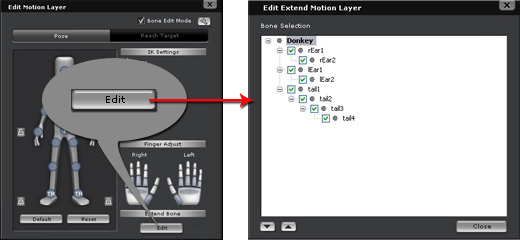
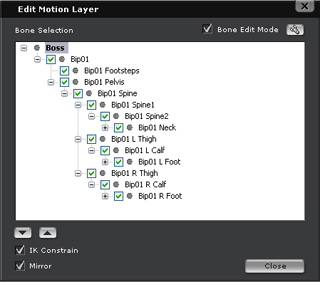
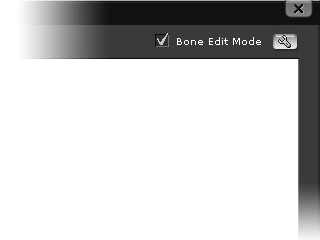


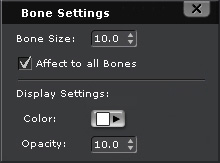

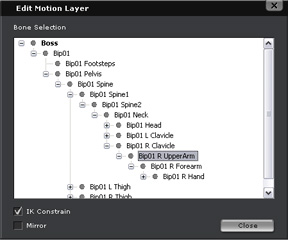

 tool in the
tool in the