| |
You can produce the moving cannon balls effect by following the step-by-step instructions below. |
|
C-1. |
Apply Railgun and Plasma Ball. |
| |
|
|
C-2. |
Create a Path for the Plasma Ball.
Switch to Top Camera View. |
| |
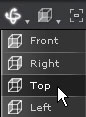 |
| |
Create a Path in Animation/Path/Modify. |
| |
|
| |
Click on the 3D viewer one by one to create a Path. |
| |
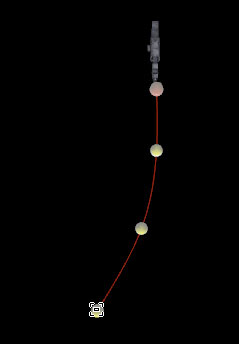 |
| |
Switch to All Camera View, and adjust the transform of the Path. |
| |
|
| |
Pick Edit Path in Animation/Path/Modify/Edit Path. You can click on the Path Node and edit them. |
| |
|
|
C-3. |
Plasma Ball will be moving along the Path. |
| |
Go to frame 125. Right-click on the Plasma Ball and select Path/Pick Path, and pick the first Path Node in 3D Viewer. |
| |
|
| |
Go to frame 200. Right-click on the Plasma Ball and select Path/Pick Path, and pick the last Path Node in 3D Viewer. |
| |
 |
| |
Play from the top, you will see the Plasma Ball moving along the Path. |
| |
Tip. If you can not see the Plasma Ball, please make sure that Dummy Object is checked in reference/Display Information/Dummy Object. |
| |
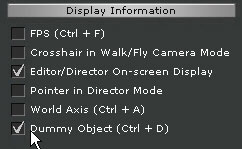 |
|
C-3. |
Perform Effect_Turn On and Open Fire in Plasma Ball and Railgun in the beginning of the film as "How to Use iProps? ", and the film is now finished! |
| |
|