
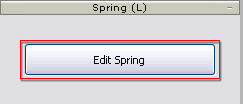
The Modify panel will switch to Spring Editing mode.
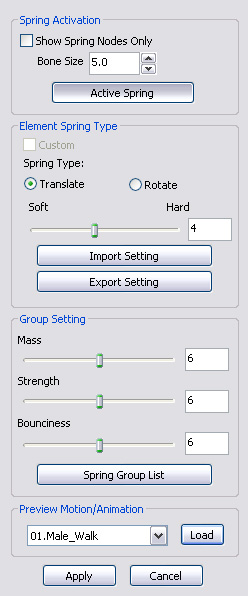

 button.
button.
After you apply a spring effect to a bone node (or any extended bones for a character), the node can then start to bounce in a translating or a rotating manner. By further adjusting the settings for the node, you can determine the bouncing result.
Before applying spring effects to a node, you need to perform the following parameter adjustments:

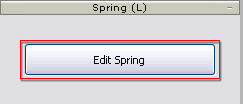
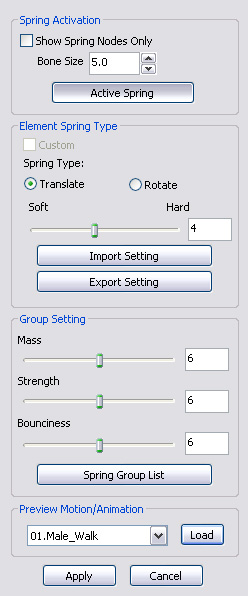

 button.
button.
The spring type can be set to Translate or Rotate, which determines the bouncing manner for the nodes. Please note that the result will be unexpected if you apply a mixture of Translate and Rotate values to different nodes in a group.

|
|
|
Spring effect - Translate. |
|

|
|
|
Spring effect - Rotate. |
|
|
Note: |
||||
|
The softness of the spring effect can be applied to individual elements in a spring group (please refer to the next section for more information about the Spring Group), which determines the looseness of the nodes when they bounce.
Since the Soft / Hard slider determines the values of any element in a group, it is recommended that you set the nodes that are away from the root node with a harder value while the ones closer to the root with a softer one. This can ensure the spring chain naturally trembles without too much jittering.

|

|
|
Softest |
Hardest |
|
Note: |
|