
The un-mapped bones will be stiff and unable to be adjusted in iClone
The extended bones can not onlybe given Spring Effects, but also can be used for setting motion layer keys via the IK (inverse kinematic) method.
Since non-standard charactesr generally have at least four limbs, if the loaded model contains more bones than the vintage bone structure, the bones that are not mapped will be stiff and can not be animated when the character acts.

|
|
|
The un-mapped bones will be stiff and unable to be adjusted in iClone |
|
By setting the unmapped bones as Extended Bones, you are able to animate them via the motion-layer-key-editing method in iClone, which eliminates the unnatural and stiff condition of the excess body parts.
Before starting to set extended bones, please first load the bone-skinned model, mapped and activate the body bones appropriately.

|
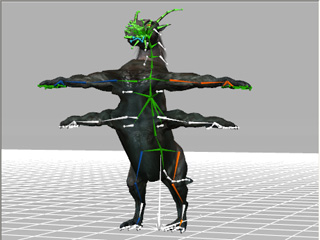
|
|
A bone-skinned model is loaded |
The body bones have been mapped and activated in the Convert to Non-standard procedure. |
If some of the bones that are left un-mapped and you intend to animate them,
then set them as extended bones (In this case, the two spare hands).
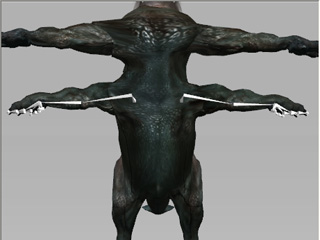
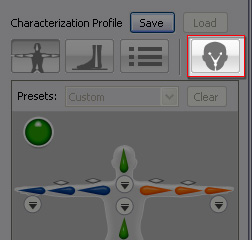
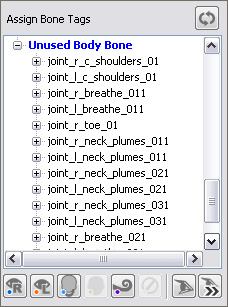
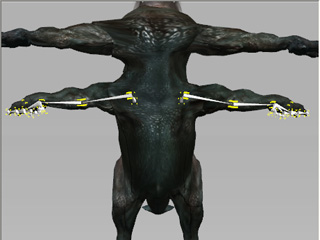
|
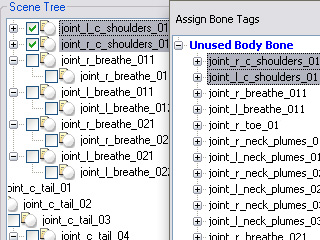
|
|
Select from the 3D viewer. |
Select from the scene tree or the bone list. |
|
Note: |
|
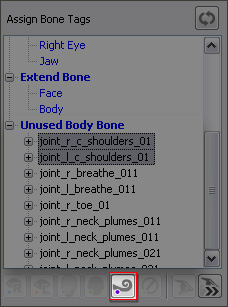
|
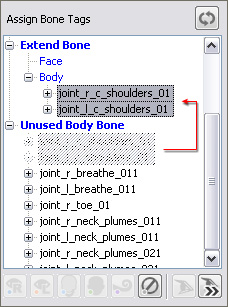
|
|
Click the Map to Extended Bone button. |
The selected bone nodes will be moved under the Extended Bone >> Body (in blue) node. |
|
Note: |
|

|
|
|
The two spare hands are able to be animated in iClone. |
|