There are several goals we wished to achieve with this new main update. First, we have finally completed the Mac version for CrazyTalk Animator 2 and synced its release with version 2.1 release, so lots of Mac users will be happy about this. Second, we included the popular transparent PNG 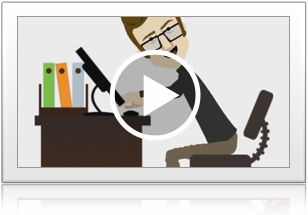 and AniGIF output, which can be easily exported by copy-and-paste. This greatly stirs up dynamic content usage for presentations, web design, emails and social activities in forums and instant messaging. Also, as promised Reallusion has brought back the highly-acclaimed motion blending and image masking features, and make them more powerful. Character designers can also find lots of new features to make G2 avatar creation process easier and faster. This new 2.1 update also includes numerous usability enhancements and performance improvements to make CrazyTalk Animator an awesome tool!
and AniGIF output, which can be easily exported by copy-and-paste. This greatly stirs up dynamic content usage for presentations, web design, emails and social activities in forums and instant messaging. Also, as promised Reallusion has brought back the highly-acclaimed motion blending and image masking features, and make them more powerful. Character designers can also find lots of new features to make G2 avatar creation process easier and faster. This new 2.1 update also includes numerous usability enhancements and performance improvements to make CrazyTalk Animator an awesome tool!
CrazyTalk Animator 2 Enhancements in v2.1
Instantly Copy-Paste PNG & Animated GIF
Have you ever wished to quickly place your animations into presentations, web pages, emails and other popular applications? Well, with this new update you can easily copy-paste your animations straight from the main window to any other application.