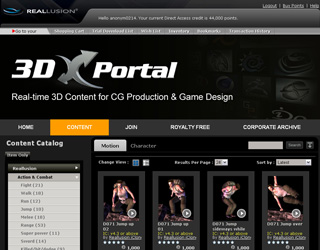Purchasing Exportable iContents from 3DXPortal
Once you have iClone and 3DXchange Pipeline, you can export the content from
the embedded library inside iClone or 3DXportal via FBX, BVH,
and OBJ format. 3DXPortal is a live, real-time content marketplace, and you may visit the website
and download free or paid content items once you login with your member account.
Purchasing Exportable iContents from 3DXprotal
-
Click on the
Go to 3DXPortal
 button in the tool bar to direct you to the
3DXportal Store page
where you will find content with Export Licenses. Alternatively, you may access the
Get Content >> Go to 3DXPortal command.
button in the tool bar to direct you to the
3DXportal Store page
where you will find content with Export Licenses. Alternatively, you may access the
Get Content >> Go to 3DXPortal command.
-
The 3DXportal page will be opened in your browser.
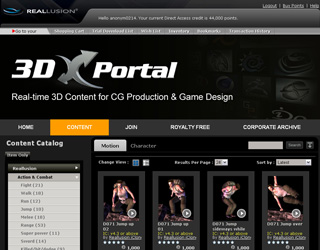
*Remember to
login your member account first.
-
Click on the tab to select desired category.

-
Surf the desired contents and add them to trial list, preview them in 3DXchange or add them to the shopping cart.

-
A: Click on this button to add the content to
trial download list. You may then download the content and try before you buy.
-
B: Click on this button to
preview the content in 3DXchange.
-
C: Add the content to shopping cart. The workflow for
purchasing with shopping cart is described in the later section.
Purchasing with Shopping Cart
After you have added one or more contents to the shopping cart, you can check out to buy the contents.
-
Click on the Shopping Cart at the top of the 3DXportal page.

-
The contents you have added are all listed in the shopping cart page.

-
At the right side of each bar, you will see the price of the content.

-
You may use the drop-down list to determine if the content is only for using in iClone
(iContent License) or planned to be export
to other 3D tools (Export License).

-
If you do not want to purchase the content, then activate the right-most check box and click the Remove button at the bottom of this page.
-
Activate all check boxes of the content you wish to purchase, review the total price and then click the Proceed to Checkout button.

-
Click the Confirm button at the bottom of the following page.

-
Click the Download button to download the purchased contents.

-
You will be asked to install the downloaded file with different methods according to your web browser:
|
Internet Explorer
|
Firefox
|
Google Chrome
|

|

|

|
|
Click on the Open button to begin the download.
|
Click on the OK button to confirm
|
Click on the button at the left-bottom of the browser to start the
installation procedure.
|
Alternatively, you may find the installation file in the folders below
and execute it:

|
Windows XP: C:\Documents and Settings\[User Account]\My Documents\Downloads\
Windows 7 or above: C:\Users\[User Account]\My Documents\Downloads\
|
|
The installation file.
|
The paths in which the installation file is kept.
|
-
Click the Start button when you see this message.

-
Click the OK button once the downloading is complete.
-
Click the Complete button to finish the procedure.

-
You may then freely use the purchased iContents in iClone.

-
If you want to export the iContents whose Export Licenses are purchased, then
drag and drop the contents to 3DXchange.

 button in the tool bar to direct you to the
3DXportal Store page
where you will find content with Export Licenses. Alternatively, you may access the
Get Content >> Go to 3DXPortal command.
button in the tool bar to direct you to the
3DXportal Store page
where you will find content with Export Licenses. Alternatively, you may access the
Get Content >> Go to 3DXPortal command.