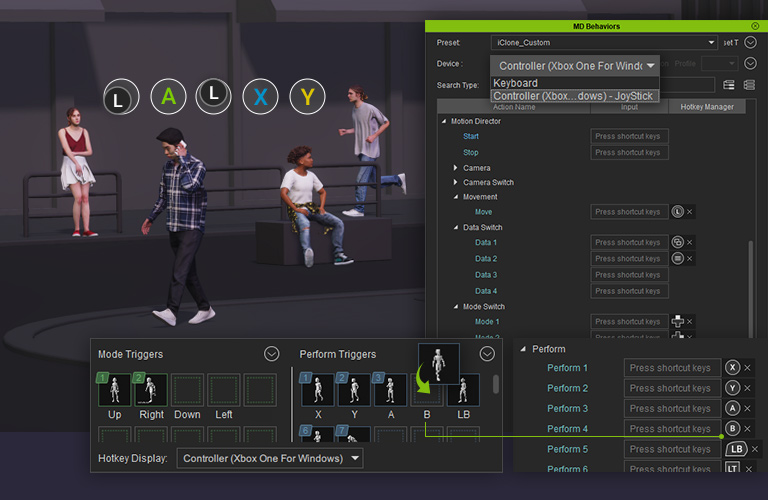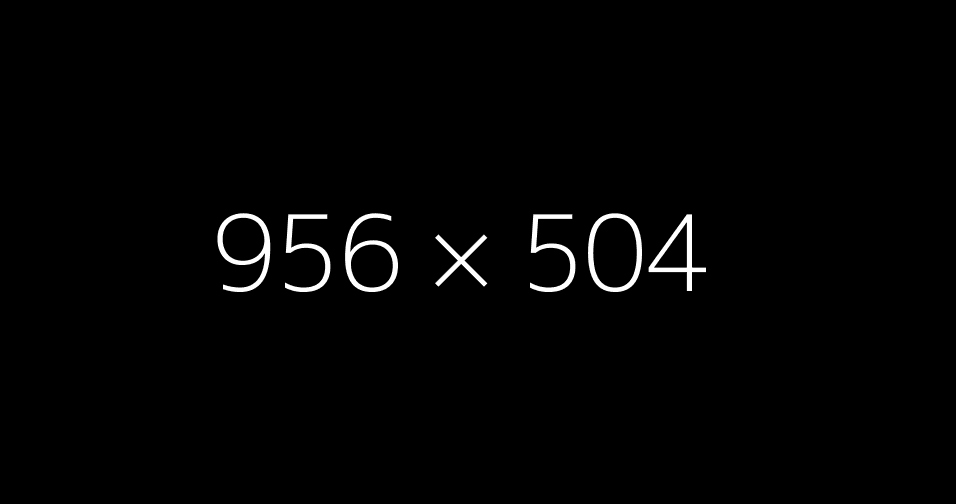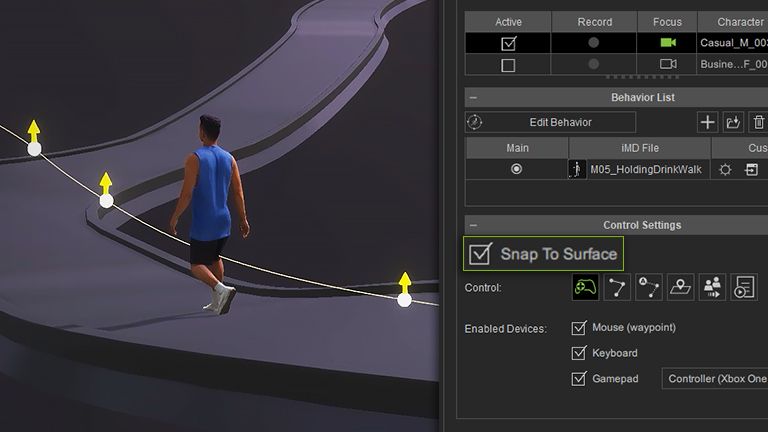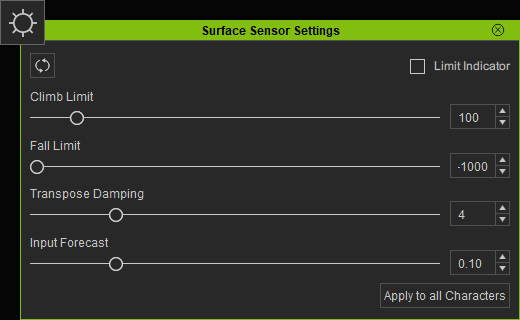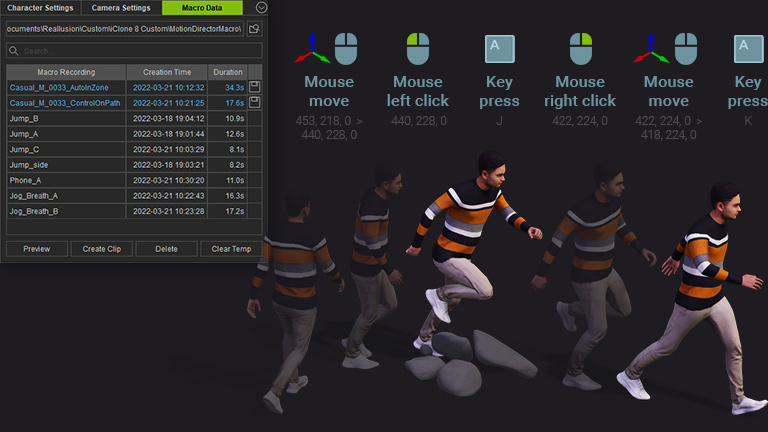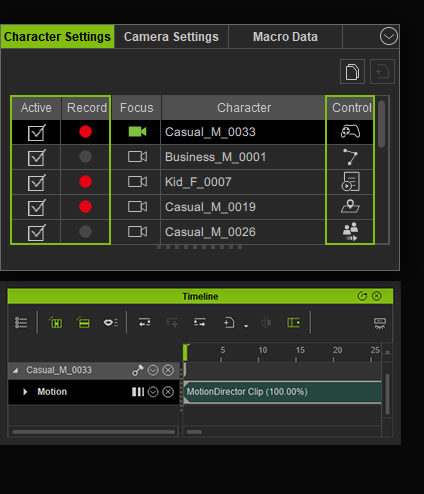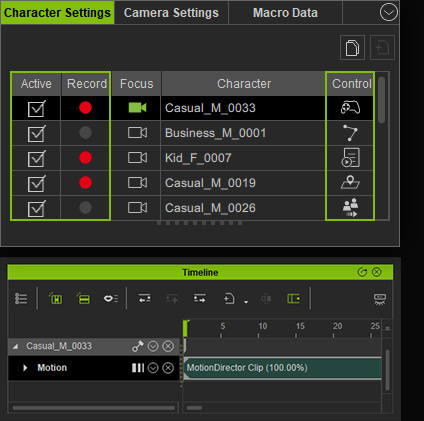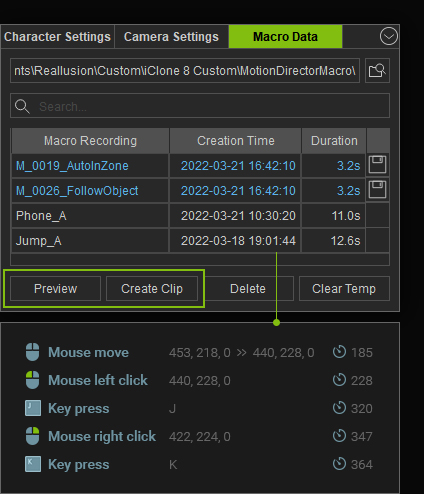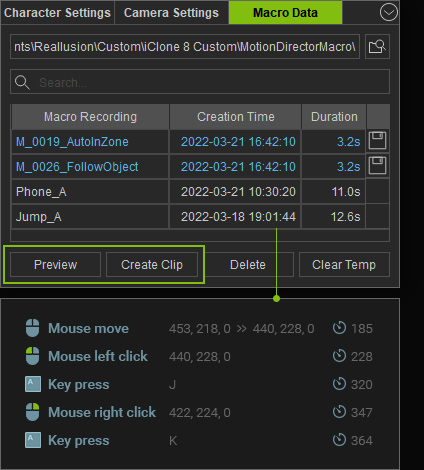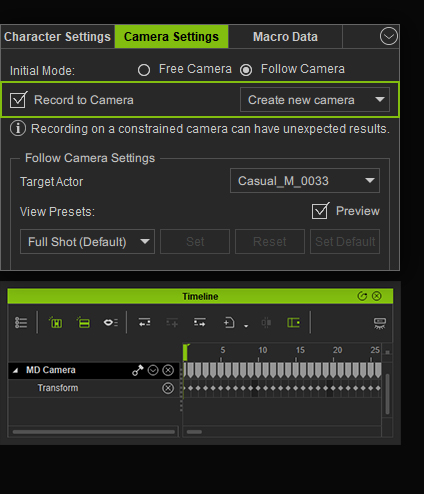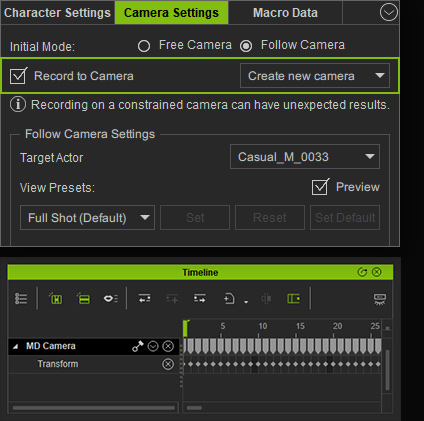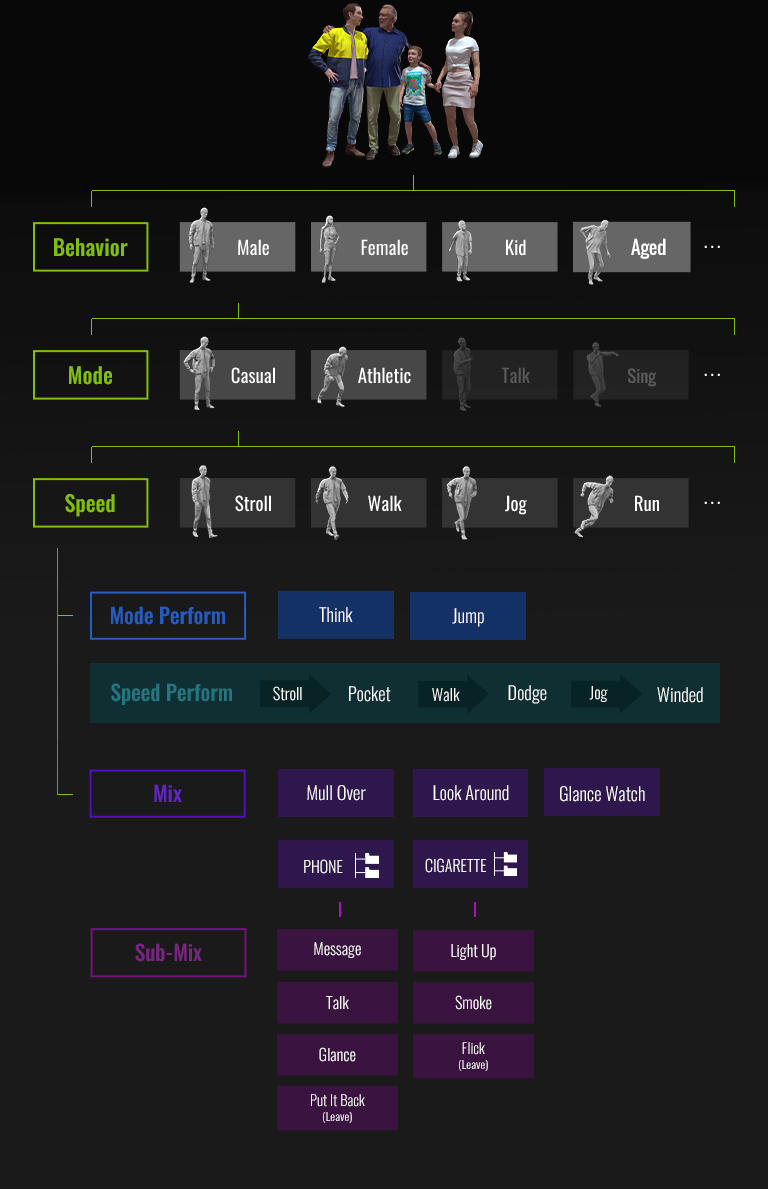INTUITIVE CONTROL



REACT TO SURFACE



DATA MANAGEMENT



Custom Design new!



Characters driven by Motion Director can be controlled with the mouse, keyboard hotkeys, or gamepads.
Mouse & Keyboard
Direct characters by using a mouse & a keyboard in the following ways:
Gamepad
The most enjoyable way to steer your characters in iClone is by game controllers.
Custom Hotkey & Trigger Actions
Apart from moving characters around, you can also trigger the character to perform certain actions with the keyboard and gamepads by setting hotkeys in Hotkey Manager.
Combine with iClone's Physics Engine
You can create a soccer game simulation by combining the Athletic Run pack for Motion Director with various types of physice states from iClone's physics engine.
Under Control On Path and Auto Path mode, you will need to designate a target path and adjust relevant settings like whether to start the motion on path, and the idle/walk/speed change ratio.
Similar to Path Mode, you will need to designate a target zone and adjust Action Settings for the activeness of the character when moving within the designated zone.
Control the motions with one hand and switch the camera views with the other hand by simply assigning hotkeys for each camera during runtime. For gamepad users, Game Controller Settings can be used for adjusting the sensitivity of the joystick when setting the camera views.
9 Camera Views
Steer characters in the 3D environment composed of props and irregular terrain while having their feet planted firmly on various surface elevations.
Works for uneven mesh from displacement maps, and photogrammetric seamless textures created with the Nature Terrain Generator plug-in.
Note: NOT supporting Water and SpeedTree.
Macro Data
Everytime Motion Director is used, characters that are activated will have their control sequence recorded. The event data is small in size and saving is required for Macro Replay.
Macro Replay Control
Use Macro Replay to string together several history macro segments, no matter where you place your actor, it can simulate the keystroke or controller events and animate your actor right from the new position and angle.
After learning how to control character motions and camera views during runtime, place the clip that is created with Motion Director to the iClone timeline so that it can be exported. Here we have three ways to record to timeline:
1. Motion Record
Click to enable recording for each character motion.
2. Macro Data Record
You can directly create the Macro Data clips to your timeline, without the need to record the replay sequence.
3. Camera Record
Activate 'Record to Camera' checkbox and your camera movements will be recorded to the selected camera and its timeline.
Incorporate MD behaviors and personalized triggers for your actors, granting them distinctive idle and Perform animations. In addition, Motion Mixer lets designers blend upper-body motion with chosen standing, walking, or jogging states. This enables scenarios like engaging in a phone conversation while walking or prompting them to read in mid-motion.
Drag a motion file into the Behavior Editor to introduce a new Perform behavior for the idle state or the chosen movement speed. Trigger keys are automatically assigned but can be customized by you. Once set up, the corresponding triggers will appear in the convenient panel.
Trigger Blending
Right click to add the active animation to the timeline and create smoothly blended start and end sequences for seamless idle and performance triggering.
Enable upper body animation while the legs are engaged in iMD-driven standing, walking, or jogging. Mixer is capable of incorporating specific sub-mixer actions. For instance, upon interaction with a handheld device (‘holding phone’ state), the actor can be directed to place a call, send a message, or merely glance at the screen.
Mixer Weighting
Embedded Mixers
Sample a given set of Mixer Motions while steering your actor at different speeds. Trigger master mixers like smoking and phoning, and access their sub mixer options.
Expandable Mixer Library
Expand your collection of MD walk and Perform animations and integrate them with upper-body motions in ActorCore to develop all-new mixer behaviors.
Motion Director features extendable AI-controlled behaviors with a flexible structure in mind. New Motion Director expansion packs are constantly being released for various styles and themes, while also offering tools for users and developers to incorporate custom interactive options.
Instant Previews
To swiftly grant immediate control to 3D actors and imbue them with suitable animation behaviors, iClone employs default motions according to their chosen tags. These tags can represent different archetypes like male, female, juvenile and elderly.
Batch iMD Cache
iMD can be cached to optimize walk and run animations for each character by efficiently batch processing the cache for motion retargeting.