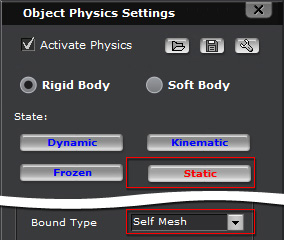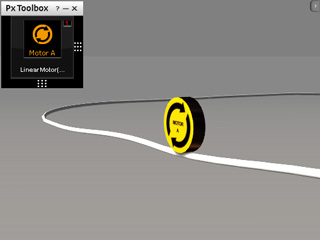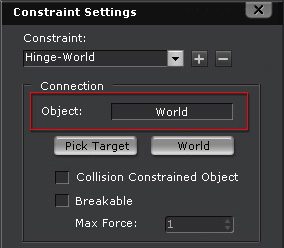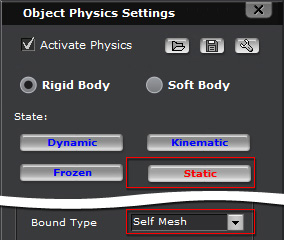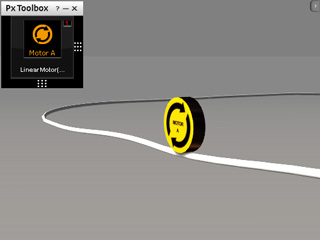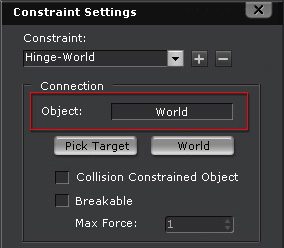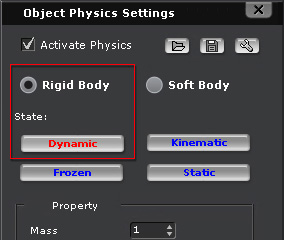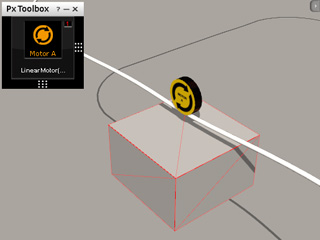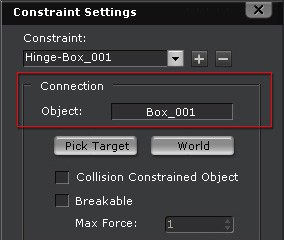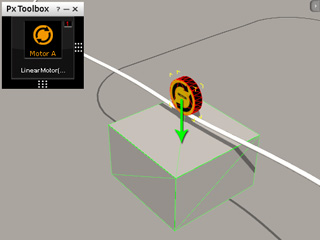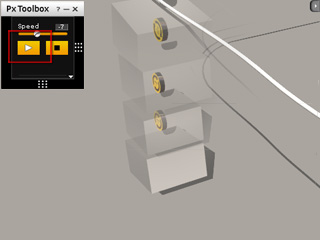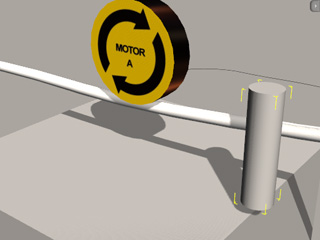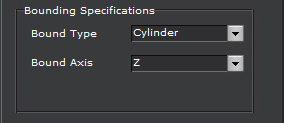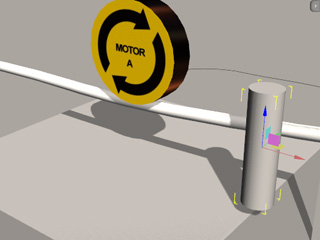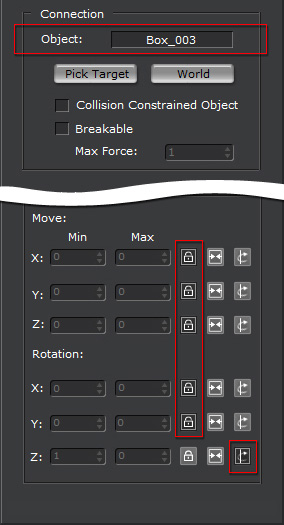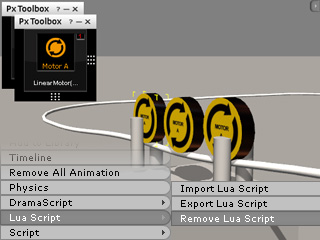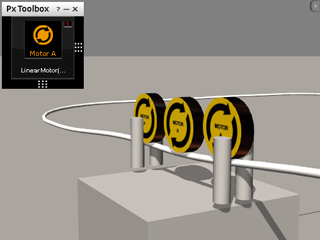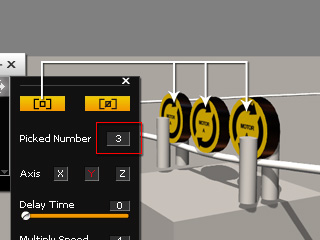Confining Movement with Structure � Gondola
In the
Confining Movement with Generic Constraint section,
the moving behavior of the structure is limited by the designated constraint. However, the movement can also be confined with the structure itself.
Creating the Wheel
-
Apply a curve track and transform it to a ideal size. Set it as a Static rigid body
(the Bound Type is Self Mesh).

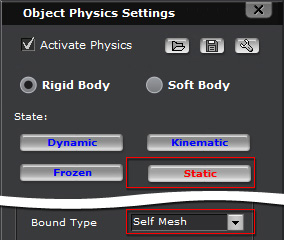
-
Apply the Motor A and transform it to contact above the
track. It will later be the wheel.
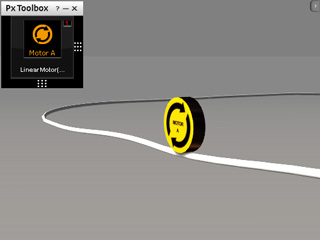
-
Play to simulate and the motor rotation. It will spin in one place because it is constrained to the World
(Press Shift + F10 to view the constraint of the motor).
Setting the Wheel Free
In order to set the wheel free, you need to constrain it to another free (or axis-limited) moving rigid body.
-
Apply a box from the 3D Blocks library and position it
under the track. Set the box as Dynamic rigid body.
-
Select the motor again and pick the box as its target.
-
Click the play button on the Physics Control to begin the simulation, and the
structure will fall as soon as it climbs a slope or turns on the
track.
Confining the Movement of the Structure
To prevent the structure from falling, it need to be fixed to the track. Since
there are no suitable constraints which are able to do so, you need to modify the
structure itself.
-
Go back to the start frame and apply one cylinder. Position it
above the box and as close to one side of the track as possible.
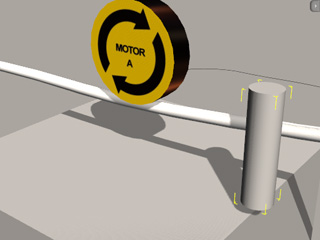
-
Set the cylinder as Dynamic rigid body and set the
Bound Type and Bound Axis to (Cylinder, Z).
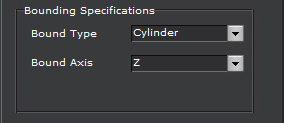
-
Switch to the Local Move tool to observe its pivot direction.
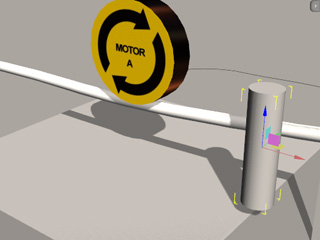
-
Press Shift + F10 to show the constraint panel.
-
Apply a Generic constraint to the cylinder and enter the specifications shown below:
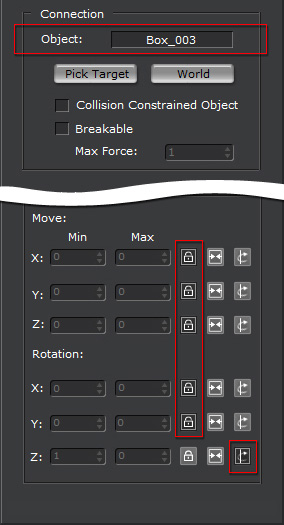
|
-
Set the connection to the Box.
-
Set the X, Y, Z in
the Move section to (Lock, Lock,
Lock). The cylinders are fixed to the box.
-
Set the X, Y, Z in
the Rotation section to (Lock,
Lock, Free) so that the cylinder is able to rotate around its Local Z axis.
|
-
Make three copies of the cylinder and position them on each side and as close to the track as possible.

Removing Scripts and Merging Control Panels - Adding More Motors
Because the track has ups and downs, to allow the structure to be able to proceed smoothly, you may need
to add more motors in order to give the structure stronger moving power.
-
Duplicate two more of the motors. Line them up. You may notice that the Control Tile Panel will also
be duplicated twice.

-
Select one of the two new motors and right click one it, select the Lua Script > Remove Lua Script
from the right-click menu to remove its control tile panel.
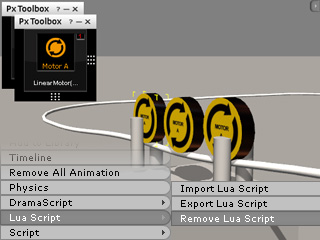
-
Remove the control tile panel of another motor as well so that there is only one
tile panel left.
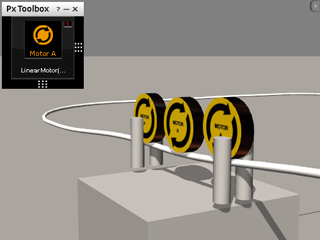
-
Open the Advanced Settings panel of the control and use the Pick function to select the two motors whose
control tile panels are removed, so that you are now able to control three motors with a single control.
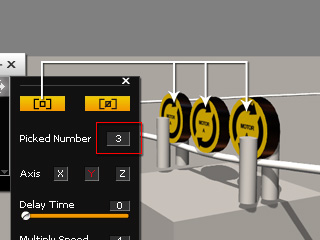
-
Play to simulate the physics result.