Please drag and drop Grab_It_Mid_Dummy to an adequate height (Z = 104 is the best choice).
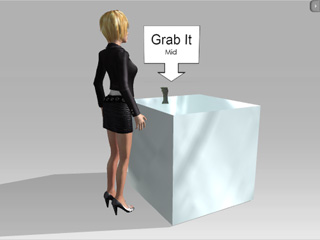
Right click on the dummy and select Operate/Pick_mid.
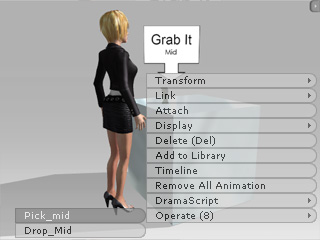
The interactive dummy helper is an AML scripted iProp which defines the interactive behaviors between a prop and an actor or between actors. By linking the interactive dummy helper with any prop or actor, you can easily add interactive behaviors to selected targets. Please access the Interactive Dummy Helpers from Set - Props - AML Templates in the content manager.
This type of dummy helps you with grabbing another prop or sitting on a specified prop:
Grab
First take the Grab_It_Mid_Dummy as an example.
Please drag and drop Grab_It_Mid_Dummy to an adequate height (Z = 104 is the best choice).
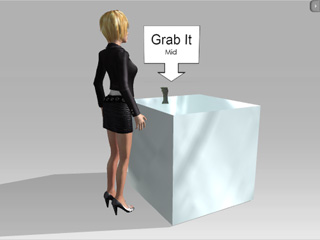
Right click on the dummy and select Operate/Pick_mid.
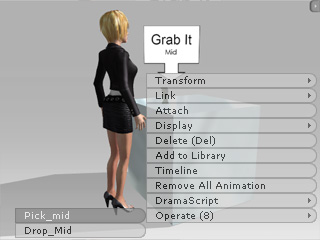
The actor walks up to the dummy and picks it up.

Sit Here
In this section, we will take Sit_Here_Chair_Dummy as example.
Please drag and drop Sit_Here_Chair_Dummy to desired location, please be aware that the small arrow indicates where the actor will move to.
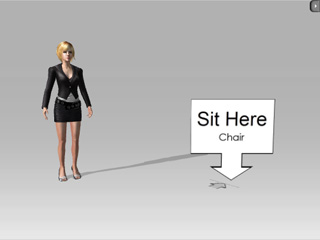
Right click on the dummy and select Operate/Sit_Down.
The actor walks to the pivot of the dummy and sits down.
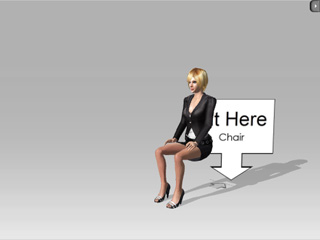
|
Note: |
|
This type of dummy triggers the current actor to do the animations embedded in the dummy. Or we can use character interaction dummies to trigger two actors to animate at the same time.
Single Actor
Here we use the Hello dummy as an example.
Drag and drop the Hello from the Prop/AML Template/Character_Interaction library.
Pick the actor as the Active Actor and then right click on the dummy.

Select Operate/Hello in the right-click menu. The actor will start to wave his/her hand.

The motion clip will then be inserted into the Motion track of the actor. You may also utilize the Hit_Me_Kick_Dummy or Kick_Me_Punch_Dummy to have the actor do kicking and punching motions.

|

|
|
Hit_Me_Kick_Dummy |
Kick_Me_Punch_Dummy |
Double Actors
If you want to have two actors interact with the dummy, a few more steps are necessary to achieve the goal. We will still use the Hello dummy in our example:
Drag and drop the Hello dummy from the Prop/AML Template/Character_Interaction library.
Select the dummy and Link it to the Reacting Actor.
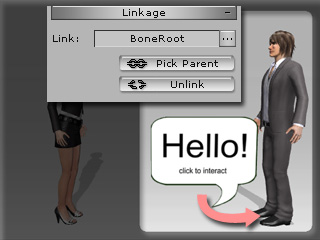
Pick another actor as the Active Actor.
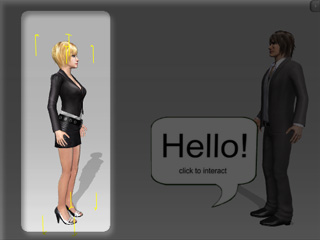
Right click on the dummy and select Operate/Hello in the right-click menu. The active actor starts to wave his/her hand and later the reacting actor will wave back.


The motion clips will then be inserted into the Motion tracks of both actors. You may also utilize the Hit_Me_Kick_Dummy or Kick_Me_Punch_Dummy to have the two actors do kicking and punching motions.

|

|
|
Hit_Me_Kick_Dummy |
Kick_Me_Punch_Dummy |
|
Note: |
|