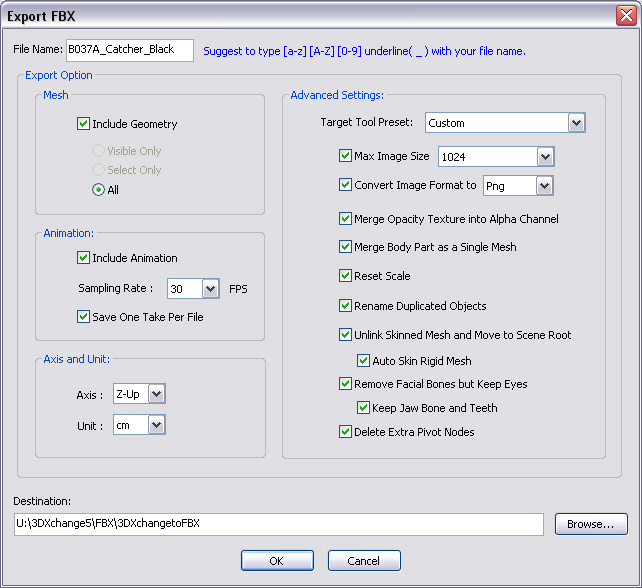
By using 3DXchange, you are able to export your models, including props, non-human models,
iClone non-standard characters or iClone standard characters, along with animations or
motions into FBX format. Thus, you
can share the content from iClone to other 3D tools that support FBX, such as Maya,
Max, Unity or Unreal.
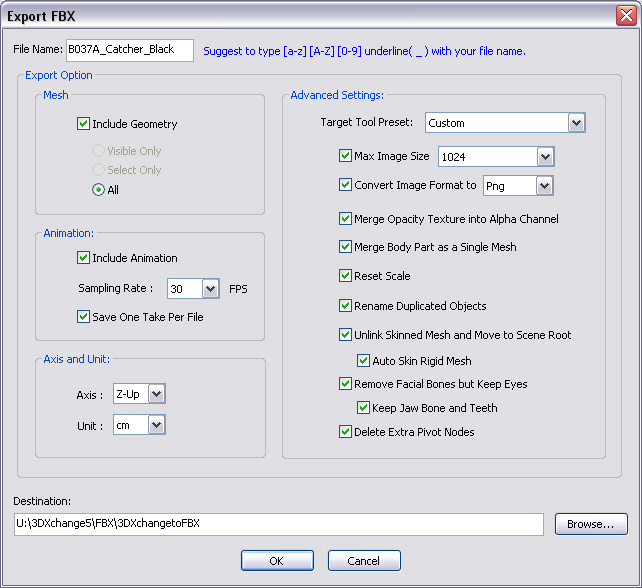
In this section, you may determine the geometries to be included into the FBX file.
In this section, you are able to determine if you want to compact the clips listed in the Perform Editor into single or multiple FBX files. To include animations, you need to activate the Include Animation checkbox.
Please also refer to the Animation Sampling Rate section for more information about how to sample data from the animation clips.
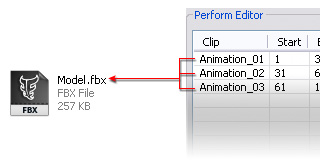
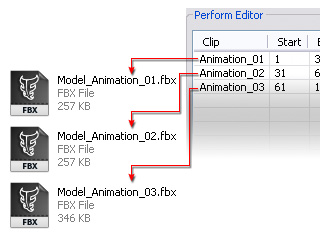
Select the axis directions of target 3D tools in the Axis drop-down list. Please refer to the Y-Up or Z-Up section for more information.
|
Note: |
|
Please refer to The Advanced Sttings for Exporting and FBX File section for more details about the settings in the Advanced Section. |