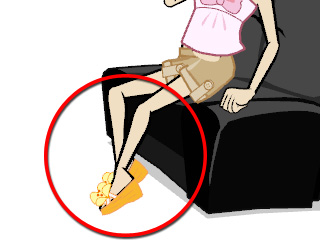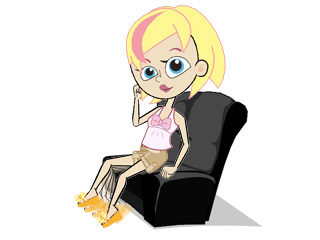
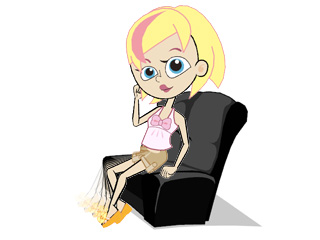
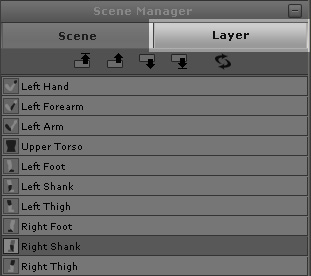
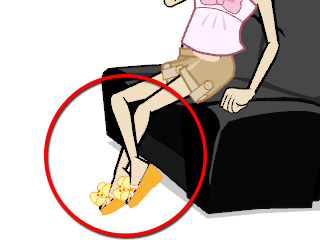
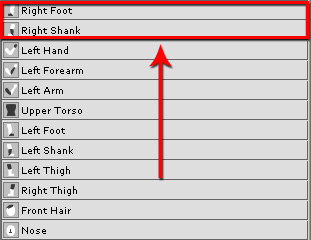
 Release Key button to remove the effect of the key. The initial layer order will now be retrieved.
Release Key button to remove the effect of the key. The initial layer order will now be retrieved.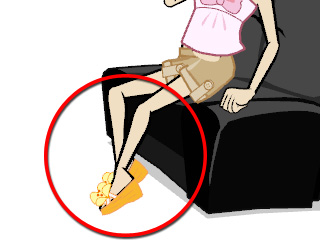
In the Changing the Layer Order - Body Parts and Facial Features section, you are allowed to set the initial layer order for body parts. However, the layer order is not always fixed throughout the whole project. You may set layer keys in different time frames by moving the body parts up or down.
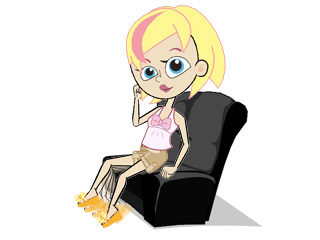
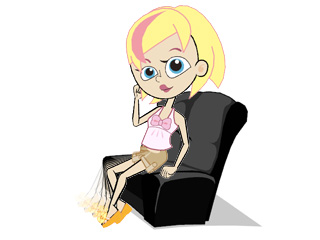
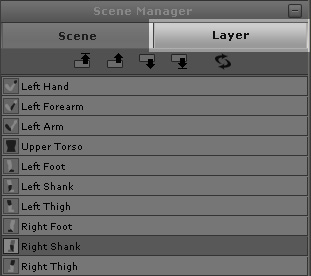
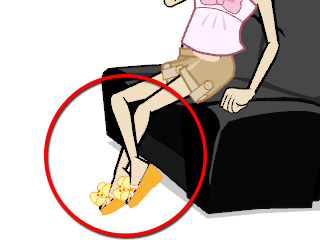
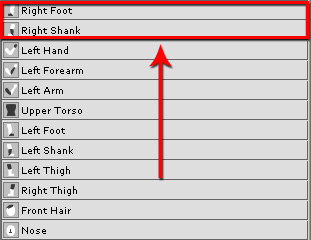
 Release Key button to remove the effect of the key. The initial layer order will now be retrieved.
Release Key button to remove the effect of the key. The initial layer order will now be retrieved.