| You may adjust the Special Effects by following the instructions below. |
|
| |
| Tip - Set Color to Black in 2D Background/Color Background to make the effects more visible. |
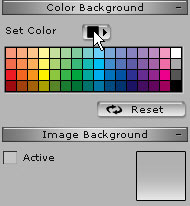 |
| |
|
Adjust the frequency of lightning |
|
| 1 |
Apply any lightning. (eg. Lightning_08) |
| |
 |
| 2 |
Select Lightning_08 in Scene Manager, and set the value in the Modify/Emitter Setting/Emit Rate.
A Higher Emit Rate value means it will appear more frequently.
|
| |
|
| |
Tip - You may click Play anytime to see the difference in the Viewport. |
| |
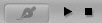 |
|
| |
|
Adjust movement speed of the Milky Way |
|
| The Milky Way Galaxy in this pack moves fast, you may adjust the movement speed if needed. |
| |
| 1 |
Apply any Milky Way. (eg. Milky Way_Forward)
|
| |
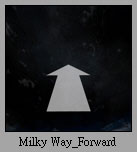 |
| 2 |
Select Milky Way_Forward in the Scene Manager, and set the value in Modify/Force.
|
| |
|
| |
Tip. The color line of World Axis means X, Y, Z. |
| |
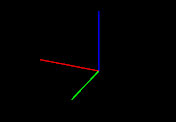 |
|
| |
|
Change the size or shape of falling pedals (leaves) |
|
| 1 |
Apply any Plant. (eg. Flowers_ Air_Leftward) |
| |
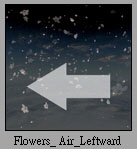 |
| 2 |
Select Flowers_ Air_Leftward in the Scene Manager,
and Launch the Diffuse/Opacity in Modify/Particle Setting.
|
| |
|
| 3 |
Use a photo editing software. (e.g. Photoshop).
Save, Update, and done! |
| |
 |
|
| |
|
Adjust the height of Waterfall |
|
| This pack provide 3 different heights for waterfalls. If you would like to adjust the height, then follow the instructions below. |
| |
| 1 |
Apply any Waterfall. (eg. Waterfall_1000cm_02) |
| |
 |
| 2 |
Select Waterfall_1000cm_02 in Scene Manager, and move it to new height via the Transform Tool.
|
| |
|
| 3 |
Select Splash in the Scene Manager, and adjust the value in Modify/Transform |
| |
|
| 4 |
It's done. |
| |
Tip - You may also adjust the proper value in Set/Partilce/Modify/Particle Setting/Life(Frame). |
| |
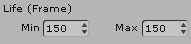 |
|
| |
|
Mirror the Moon to change the direction of the shadow |
|
| This pack provides Moons as Billboards so that they face the camera at all the times.
You may change the direction of shadow by following the instructions below.
|
| 1 |
Apply Moon 03. |
| |
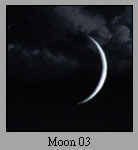 |
| 2 |
Select Diffuse Channel and Click on Mirror H in Modify/Material & Texture Settings
|
| |
|
| 3 |
Select Opacity Channel and Click on Mirror H in Modify/Material & Texture Settings |
| |
|
| 4 |
Done. |
| |
|
|
| |
|
Adjust the blinking frequency of fireflies |
|
| Fireflies in this pack are produced by Animated Textures.
You may adjust the blinking frequency of fireflies. |
|