

| Magic |
Specific Attributes |
Quick Tips |
Features |
||
 Blue Aura
Blue Aura |
|
|
|
||
 Bursting Ball
Bursting Ball |
|
|
|
||
 Cast Ice Ball
Cast Ice Ball |
|
|
|
||
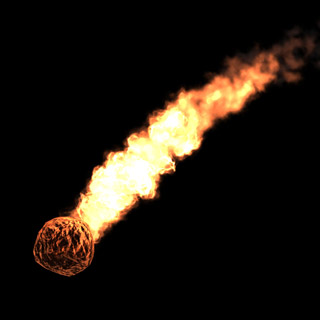 Cast Meteor
Cast Meteor |
|
|
|
||
 Column Thunder
Column Thunder |
|
|
|
||
 Lightning Attack
Lightning Attack |
|
|
|
||
 Magic Orbs
Magic Orbs |
|
|
|
||
 Magic Surround
Magic Surround |
|
|
|
||
 Power Celestial
Power Celestial |
|
|
|
||
 Power Dragon
Power Dragon |
|
|
|
||
 Power Fury
Power Fury |
|
|
|
||
 Power Shadow
Power Shadow |
|
|
|
||
 Power Sparkle
Power Sparkle |
|
|
|
||
 Slide Lightning
Slide Lightning |
|
|
|
||
 Speed Ejection
Speed Ejection |
|
|
|
||
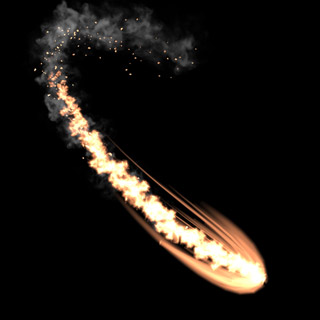 Spell Trail
Spell Trail |
|
|
|
||
 Teleporter
Teleporter |
|
|
|
| Nature |
Specific Attributes |
Quick Tips |
Features |
||
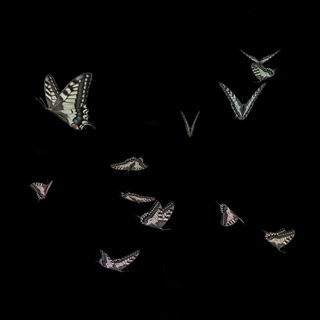 Butterfly
Butterfly |
|
|
|
||
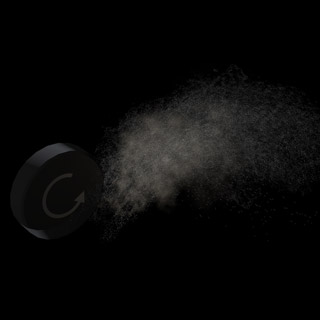 Car Dust
Car Dust |
|
|
|
||
 Crawl on Mesh
Crawl on Mesh |
|
|
|
||
 Flick Water
Flick Water |
|
|
|
||
 Flow Move
Flow Move |
|
|
|
||
 Fur
Fur |
|
|
|
||
 Rain
Rain |
|
|
|
||
 Water Hose
Water Hose |
|
|
|
| Weapons & Explosives |
Specific Attributes |
Quick Tips |
Features |
||
 Blast
Blast |
|
|
|
||
 Burning Flame
Burning Flame |
|
|
|
||
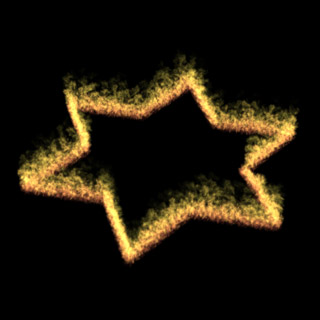 Fire Trail
Fire Trail |
|
|
|
||
 Firearm
Firearm |
|
|
|
||
 Fireworks
Fireworks |
|
|
|
||
 Flame Thrower
Flame Thrower |
|
|
|
||
 Meteor Explosion
Meteor Explosion |
|
|
|
||
 Smoke
Smoke |
|
|
|
||
 Torch Fire
Torch Fire |
|
|
|
| VFX |
Specific Attributes |
Quick Tips |
Features |
||
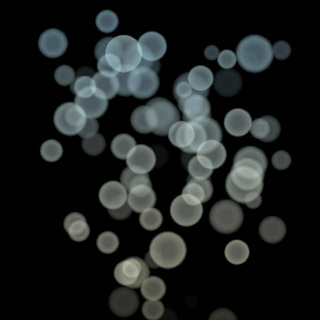 Bokeh
Bokeh |
|
|
|
||
 Dissolve Image
Dissolve Image |
|
|
|
||
 Dissolve Mesh
Dissolve Mesh |
|
|
|
||
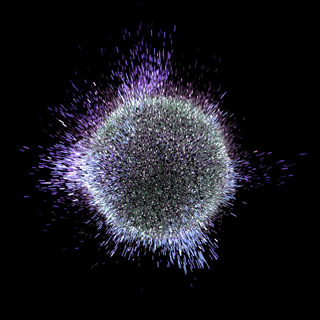 Music Ball
Music Ball |
|
|
|
||
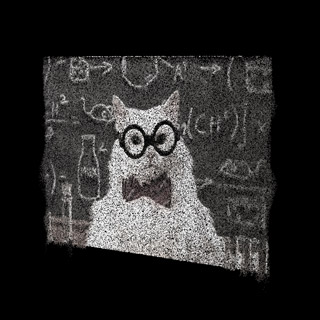 Sand Paint
Sand Paint |
|
|
|
||
 Timer
Timer |
|
|
|