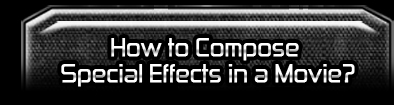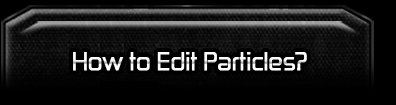| |
A. |
Collect the Resources. |
| |
Collect what you need in Content Store or Goolge 3D warehouse. |
|
| |
|
|
| |
|
|
| |
| |
Search the proper special effects such as below: |
|
| |
Attack / Gun Fire, Laser Beam_01, 02, |
|
| |
Background / Passing Electronic Storm, |
|
| |
Explosion/ Air_Explosion_01,04,06, |
|
|
|
| |
| B. |
Apply the resource that you collected. |
| |
| |
Tip:Un-checked the Active box in Stage/2D Background/Modify/Image Background, and Set Color to Black. Effects will be displayed more clear. |
|
| |
|
| |
| B-1. Adjust the background. |
| |
Apply Background / Passing Electronic Storm, and select the effect in the Scene Manager. |
|
| |
|
| |
| |
Adjust the value of what you need in the Modify Panel. |
|
| |
| |
Decrease the density of Electronic Storm. |
|
| |
|
| |
| |
Decrease the Opacity of Electronic Storm. |
|
| |
|
| |
| B-2. Adjust lights according to your movie. |
| |
|
| |
| B-3. Adjust the animation of all Avatars. |
| |
Apply all the avatars or props that you need, and edit animations/motions in Editor/Director Mode. |
|
| |
|
| |
| B-4. Apply special effects in the Attack folder. |
| |
ex.Gun Fire, Laser Beam_01,Laser Beam_02 |
|
| |
|
| |
| |
1. Placed the Props to the intended location, and attach to Wolfraider. |
| |
Tip:If you can not see the dummy please make sure that Dummy Object is checked in reference/Display Information. |
|
|
| |
Select Special Effect (ex. Laser Beam_02) in Scene Manger. Execute Effect On in Right Click Menu for each effect at the intended time. |
|
| |
|
| |
| |
2. Increase the Size Value of Gunfire, and adjust the Color Setting. |
| |
Select Gunfire in the Scene Manager, and Adjust Size Value in all Particle Keys. For example, all Size Value doubles. |
|
| |
| |
Tip:If you can not see the dummy please make sure that Dummy Object is checked in reference/Display Information. |
|
| |
|
| |
| |
3. Adjust the color of the Laser Beam. |
| |
Select Ray_01 in Scene Manager, and Adjust Color that you need in the Glow Channel. |
|
| |
|
| |
| B-5. Apply Special Effects - Flame, Explosion , Spark. |
| |
| |
Placed all the props to the proper locations and execute Effect On/Off in Right Menu at the intended time. |
|
| |
| |
You can assemble different special effects by changing the order of activating Effect On.
ex. Spark_01 > Air_Explosion_01 > Air_Explosion_06 > Air_Explosion_04 |
|
| |
|
| |