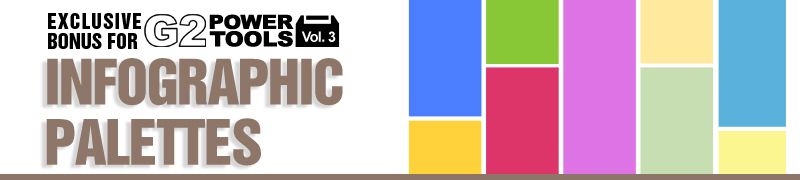|
The Color Palettes can help you to quickly design graphics with a consistent style and color scheme. Follow these steps to find out where you can find the Color Palattes and how you can customize and apply them in various ways.
|
| |
Where to find Color Palette?
|
|
|
You can find your Color Palettes in the Content Manager > Props > Color Palette path.
|
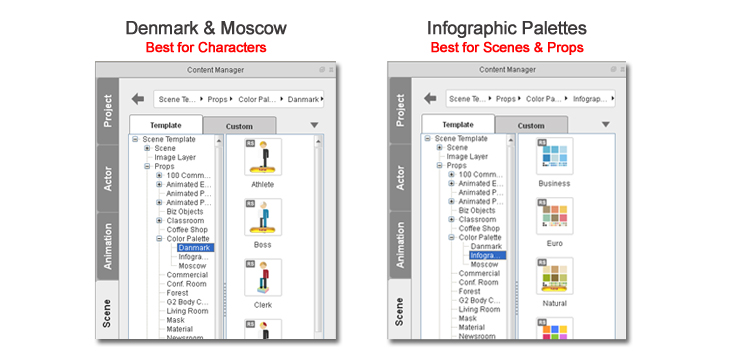 |
| |
How to apply Color Palettes
|
|
| Drag in the desired Color Palette from Content Manager just like a regular prop. Then select it and click “Apply Selected Render Style” from the toolbar, and apply it to the target object.
|
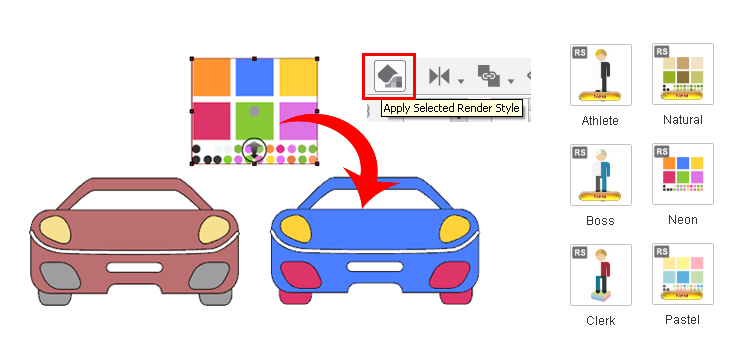 |
| |
How to quickly shift your color tone
|
|
| You can quickly change a Color Palette from a blue to an orange tone by first selecting the color palette you wish to change, and then choosing “Default” from the render style templates. Select “Affect All” and then use the sliders in the Color Adjustment section to change to whichever color you so desire.
|
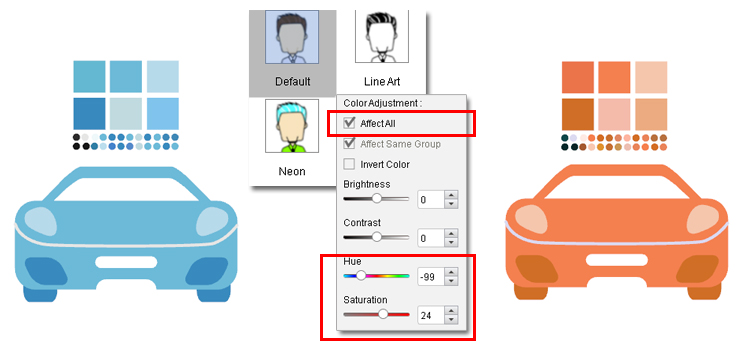 |
| |
How to design you own Color Palettes
|
|
| Use the following reference to determine the color mapping relationship between our palette and content design. By altering individual colors, you can create your own unique color combination.
|
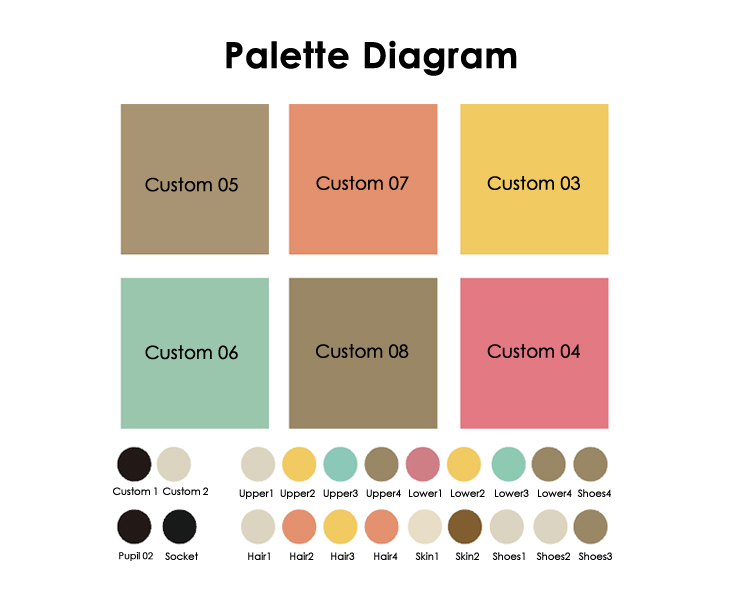 |
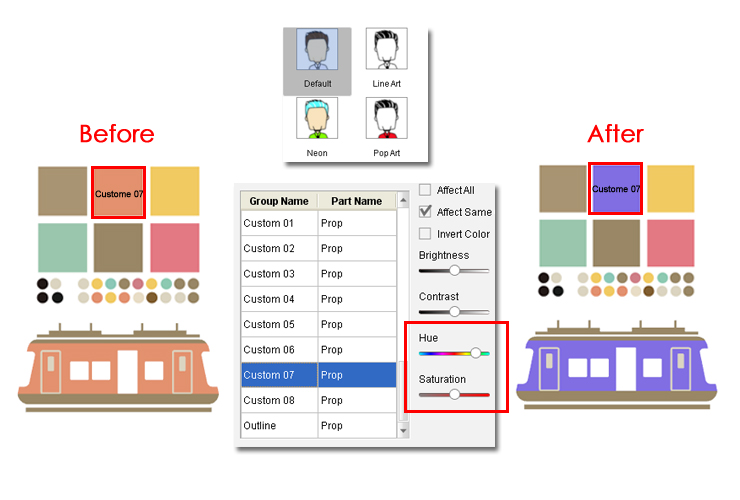 |
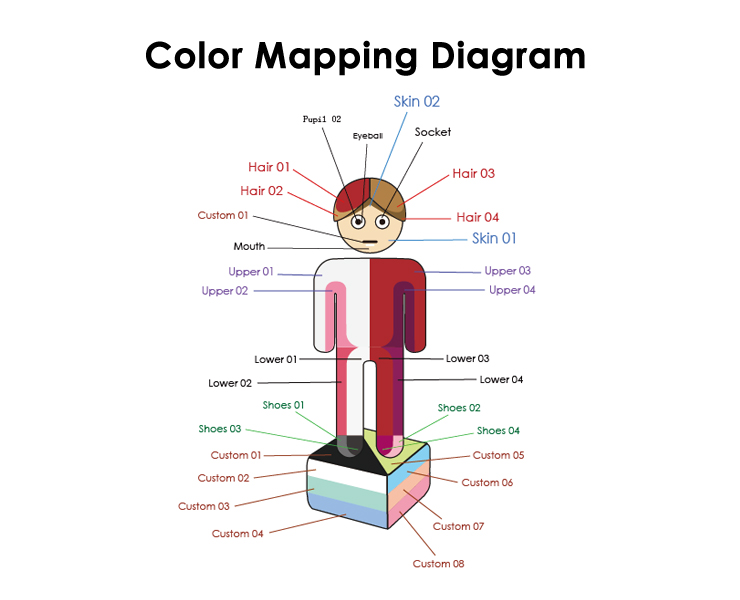 |
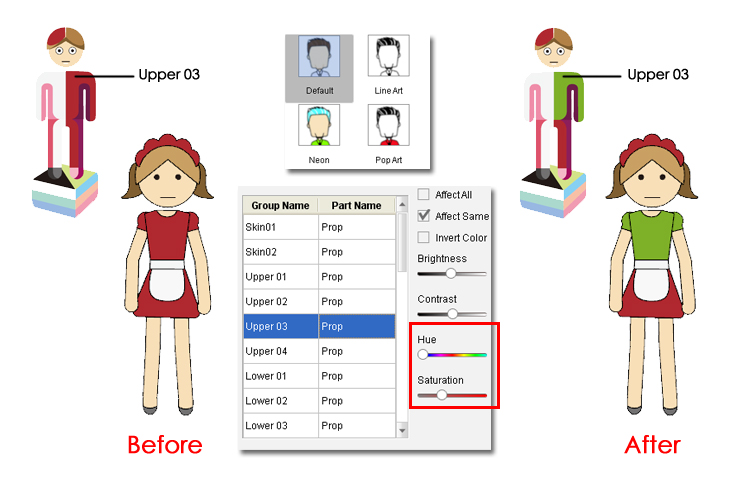 |