 Download 3DS Max Plug-in Today
Download 3DS Max Plug-in Today |
| Don't miss this
FREE plug-in tool exclusively for Reallusion developers!
Using 3DS Max plug-in with iClone 1.5 you can
create detailed visual effects and largely improve
the quality of your content. The new features
include: |
 |
| Additional Map Types and Rendering Effects: |
‧2-sided material
‧normal map
‧reflection map
‧glow map
|
‧multi-map channel
‧UV animation
‧vertex color
‧self-cast shadow |
|
|
 |
| Live Accessories and Props: |
| iClone 1.5 introduces live accessories
and props that contain multiple animation
clips. These clips can be assigned along
the timeline track of each object. |
|
| More Info Download Now |
|
|
 What's Hot in iClone
Content Store
What's Hot in iClone
Content Store |
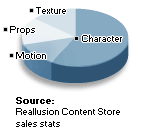 |
Need
some hints before building your new content
for sale? Currently iClone characters are
getting the most popularity in our store.
However, we encourage you to create peripheral
accessories, props, and scenes for the existing
characters, simply because when users get
actors on stage, they also need a variety
of scenes, costumes (textures), props, and
actions (motions) to go with the characters
and construct the next iClone blockbuster.
Visit
Content Store |
|
|
|
 Developer Tips of the Month
Developer Tips of the Month |
| How to create a
new accessory in iClone using the existing
accessory and prop? |
| 1. |
Select an accessory
from Template menu. Add it in Custom
menu and give it a new name. |
| 2. |
Under Props >> Modify >> Import Props, import the new accessory you have just added, from C:\Documents and Settings\All Users\Documents\Reallusion\Custom\iClone Custom\Accessories. |
| 3. |
In Work Window, you will find the imported item as a prop. |
| 4. |
Under Props >> Template, select a prop to be combined with the imported item. |
| 5. |
In Work Window, you will find the
newly combined object. |
| 6. |
Adjust the position, size, and texture
of the combined object. Use Merge
Prop to merge them as a new prop. |
| 7. |
Add this new prop in Custom menu
and give it a new name. |
| 8. |
Go back to Accessory >> Modify,
and import the new prop from C:\Documents
and Settings\All Users\Documents\Reallusion\Custom\iClone
Custom\Prop. |
| 9. |
In Work Window, you will find the imported item as an accessory. |
| 10. |
In Modify >> Props List, select the position of the imported item. Then adjust its size. |
| 11. |
Add it in Custom menu as your new accessory for iClone. |
|
|
|