
 button in the Modify panel.
button in the Modify panel.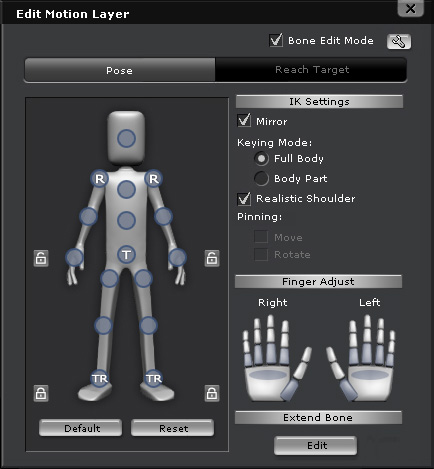
 tool to move the body part with gizmo.
tool to move the body part with gizmo.
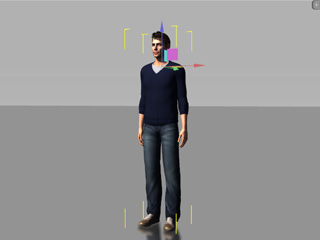
|
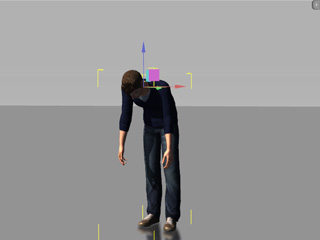
|
|
Select the chest effector point for moving the chest bone. |
Move forward. |
Full Body and Body Part
Given a pose for a character. When you move the limb effector points, then the Full Body and Body Part
mode can have different results.

-
Full Body: When you move any effector point, it maybe drives the torso part to move along.
Please note that only in Full Body mode can you select multi effector points for moving or rotating at once (Ctrl + Click on effector points).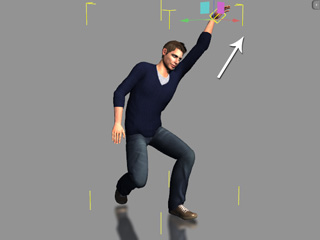
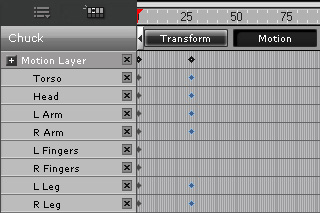
Reach out with the hand. The entire body is affected by the move.
All the sub tracks in the Motion Layer's main track are inserted with new keys except for the finger tracks.
-
Body Part: If you only want to move the limbs or head, then choose this radio button.
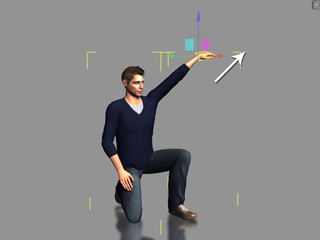
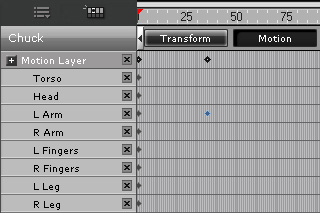
Reach out with the left hand. The other body parts remain where they are.
Only the L Arm sub track is inserted with a new key.
 tool to rotate the body part.
tool to rotate the body part.
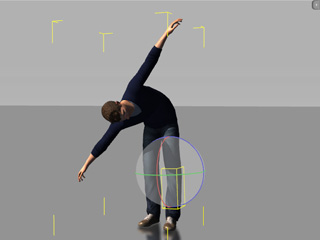
|

|
|
Select the knee effector point. |
Rotate the knee. |

|
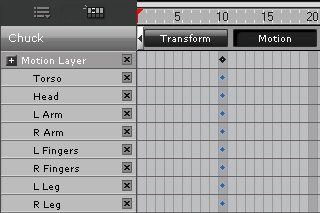
|
|
The character's pose is finished. |
The motion layer keys in the tracks. |