There are four types of data in tracks and one special track for Timeline Editing in iClone - Key, Clip, Target-switching, On/Off and Collect Clip.
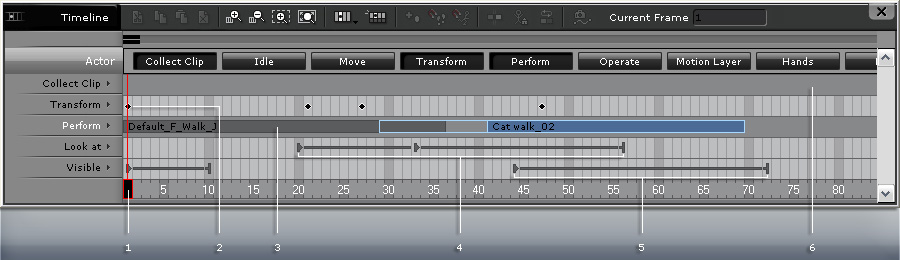
|
1 |
Timeline Pointer |
Drag the pointer on the Timeline frame meter for quick frame review. |
|
2 |
Key |
Animation Key stores RTS (Rotation, Translation, Scale) data for all objects in iClone 3D space, including camera, lighting, actors, props, accessories. Users can use keys on the timeline to control the Props location, rotation and size change; as for actors, cameras and lighting, only location and rotation can be controlled. Parameter Key stores settings of specific objects such as Color, Range, Beam, Falloff of Lights and Lens, Focal Length of Cameras. The parameter values between keys are interpolated automatically. |
|
3 |
Clip |
Animation Clip stores the motion/animation clip segments of animation data corresponding to animated objects, such as moving/performing/operating of actors/iProps, LiveProps, merged props, and hand gestures. Animation Clips can handle more complicated motion behavior, such as skin-bone animation, morph animation. A clip can be accelerated/decelerated, looped or blended into another clip. Please refer to the Speed, Loop and Blending section for more information. Please refer to the The Rules of Animation Tracks section for more information. |
|
4 |
Target-switching |
Target-switching data resembles the key concept. It stores the targeting relationship between one object and its target. The target can be changed or even dissolved at any time frame. Features such as Look at, Link to for actors, cameras, lights or props (Link to only) are under this category. |
|
5 |
On/Off |
The On/Off data on the Visible track stores only one status of the objects. You can let the object be visible (On) at one frame till it is set to be invisible (Off) at another. The On/Off data can also control the emitter of the particle effect to start/stop sending out the particles. |
|
6 |
Collect Clip Track |
This special track doesn't keep any data or clips. It helps you with selecting a range
in the Timeline and then
merges and saves the motion/animation-related data into library for actors or embeds the data
to props. |
Select single key - Single click on the target key/clip, the selected key/clip is highlighted in blue.
Tab Key - Press Tab to jump to the next key/clip, Shift + Tab to jump to the previous key/clip.
Select All keys - Double-click on the target track name.
Multiple key selection
Drag the cursor in the specific track to highlight the keys/clips covered under.
Use Ctrl + LBM (Left Mouse Button) to select multiple keys/clips.
Use Shift + LBM to select the adjacent keys/clips.
Copy Keys or Clips - Use Ctrl + drag keys or clips to duplicate them.
Please refer to the Timeline Shortcuts section for the information about Timeline Shortcuts.
Please also refer the following sections for more information: