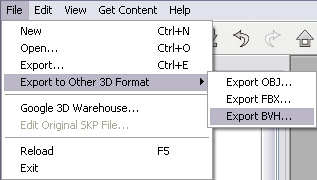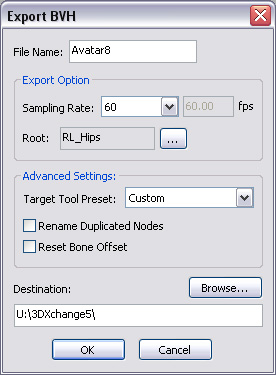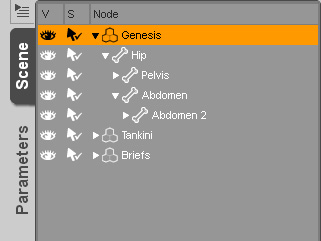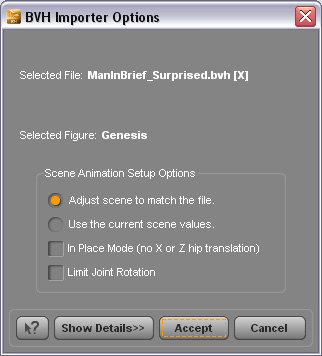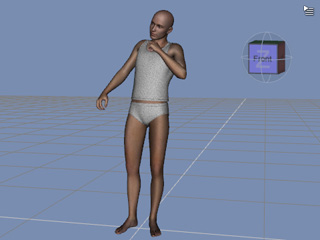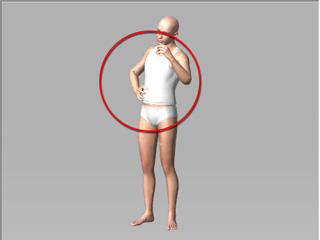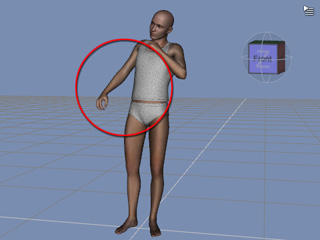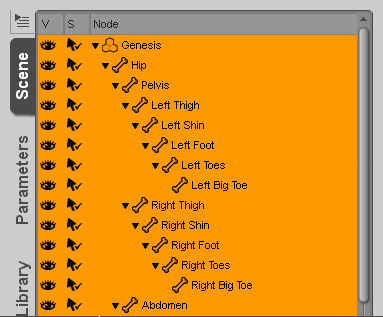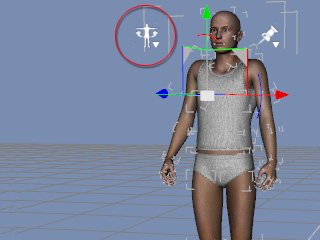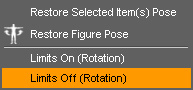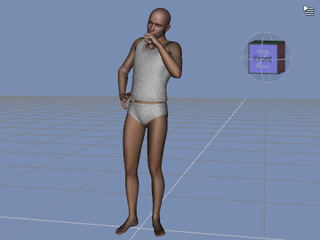Exporting BVH Motions to DAZ and Poser
iClone has a motion library that stores large amount of standard character motions.
By converting these motions with 3DXchange, you are able to apply the motions to any one
of the Genesis characters in DAZ 4.
Before starting this pipeline, you need to prepare a Genesis character in FBX format
from DAZ 4.

|
Note:
|
|
The BVH files generated with the DAZ Genesis character in
this pipeline are compatible with and can be reused for the characters in Poser.
|
Step 1: Loading and Characterizing DAZ Character
-
Load the prepared DAZ character (in FBX format) into 3DXChange.

-
Characterize the character into an iClone non-standard character.
Step 2: Adding Desired Motions to Perform Editor
-
Scroll the Modify panel to Animation section.
-
Manually drag and drop standard character motion files into the Motion Library; select one of the
motions and click the play button to preview.
Please refer to the Using Motion Library section for more information.
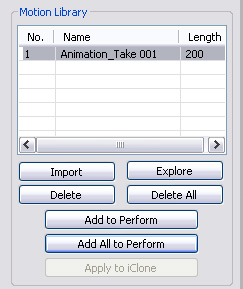
|
Note:
|
-
Click the Explore button to browse to the default folder for storing the
iClone standard characters motion files.
Windows XP: C:\Documents and Settings\All Users\Documents\Reallusion\Template\iClone 5 Template\iClone Template\Motion
Windows 7 or above: C:\Users\Public\Documents\Reallusion\Template\iClone 5 Template\Motion\
-
IMPORTANT: If you drag and drop motion files in FBX or BVH format
to the Motion Library, then you MUST
characterize the character
again so that these motions will be automatically converted into iClone
compatible
standard motions.
|
-
Add desired motions into the Perform Editor. Only the
motions added into the Perform Editor
are candidates for FBX export.
Please refer to the Using Perform Editor section for more information.
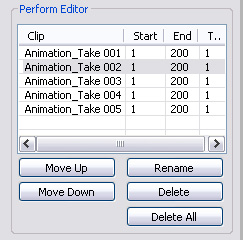
Step 3: Exporting Motions in BVH Format
-
Execute the File >> Export to Other 3D Format >> Export BVH... command.
Alternatively, you can click the Export BVH...
 button on the tool bar.
button on the tool bar.
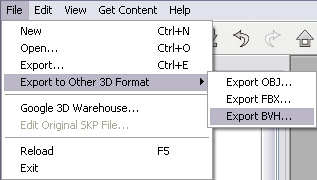
-
Adjust the settings in the Export BVH panel and click the OK button to export all motions
listed in the Perform Editor into individual motion files (*.BVH).
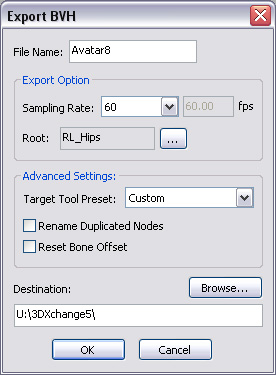
|
Note:
|
-
You must click the
 button to designate one bone as the motion root in the
Scene Tree panel.
Basically, you need to select the bone that is mapped to the Hips node of the dummy in the characterization mode. button to designate one bone as the motion root in the
Scene Tree panel.
Basically, you need to select the bone that is mapped to the Hips node of the dummy in the characterization mode.
|
Step 4: Loading the BVH Motion to DAZ Character
-
Go back to DAZ, click the Scene tab and select the Genesis node.
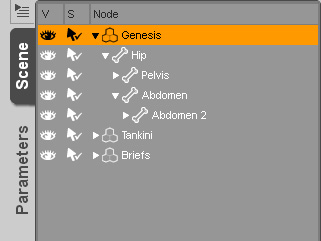
-
Execute the File >> Import command and select one desired motion file from the exported
BVH motion files.
-
When the BVH Importer Options panel shows, choose the Adjust scene to match the file radio button.
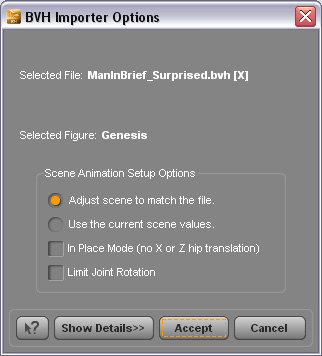
-
Click the Accept button to apply the selected motion.
-
Click the play button to view the motion result in DAZ.
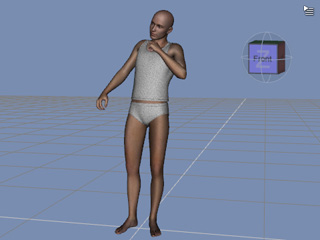
Forcing Motions to be Identical
Because in DAZ, each joint of a character is constrained to a limited rotation angle, when the
rotation of one or more joints are too extreme, DAZ locks up the joints to force what it calculates to be the most reasonable
character pose.
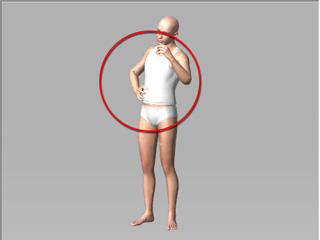
|
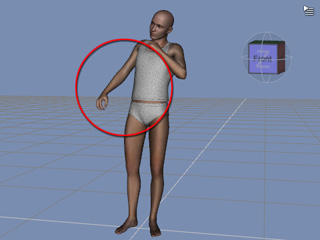
|
|
The motion in 3DXchange.
|
The motion result in DAZ.
|
If you want the motion to be completely identical to what you have in 3DXchange, then please follow the
steps below:
-
Select all bones of the character in the Scene tab.
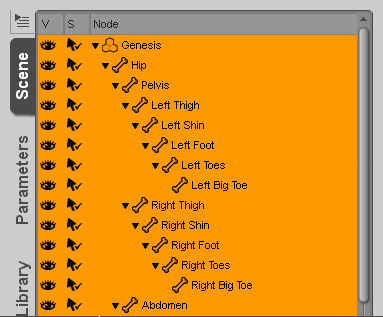
-
You will see an icon of a small man
show up.
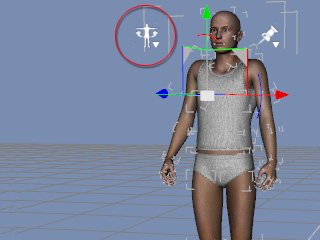
-
Click on the icon and then select the Limits Off (Rotation) command from the pop-up menu.
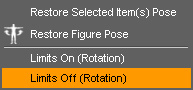
-
Re-import the motion again.
-
Play back and the motion will be totally the same as the one you see in 3DXChange.
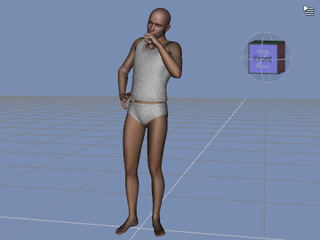



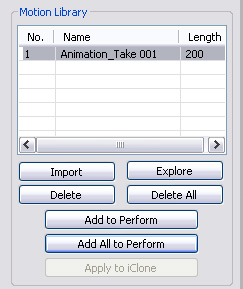
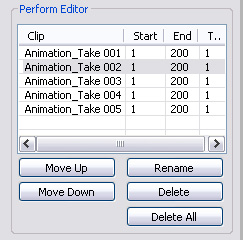
 button on the tool bar.
button on the tool bar.