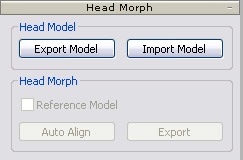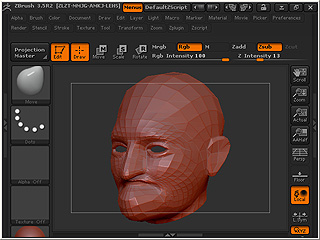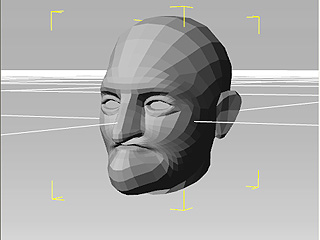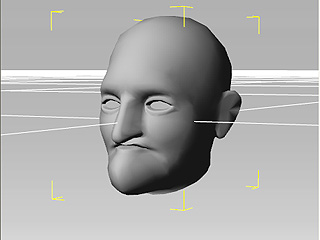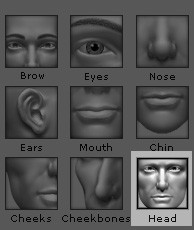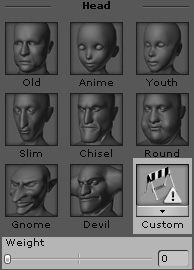Exporting Custom Head to Head-Morphing Template
3DXchange provides an embedded default head with a restricted
number of vertices. You may customize the shape of the head and export it as a
head-morphing template in order to apply to iClone characters with G3 head.
Modifying Default Head
Video Tutorial
-
In the Head Morph section, click the Export Model button to save the embedded default head into
the desired directory
(.obj).
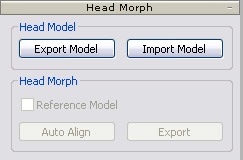
-
Modify the OBJ file in an external 3D modeling tool (Zbrush in this case).
Export the modified model as OBJ file again.
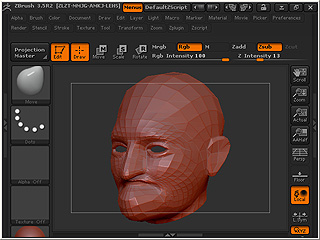
-
In 3DXchange, click the Import Model button
in the Head Morph section to load the OBJ file.
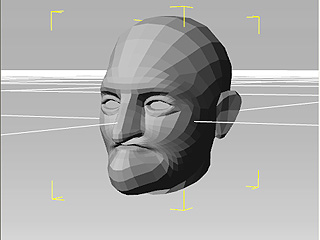
Exporting Custom Head to Head-Morphing Template
-
If the loaded head is not located in the center of the origin, then click the Auto Align button to relocate it.
-
Optionally, you may smooth the head mesh.
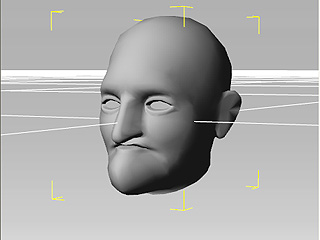
-
Click the Export button in the Head Morph section
to export the model as a VNS file (.vns).
Head-morphing in iClone
-
Launch iClone and apply an actor with a G3 head to
your project.

-
Go to Head/Face, in the Modify page, scroll to the Facial Feature section and choose the Head
item.
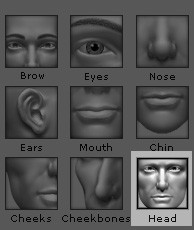
-
Click the Custom button and select the VNS exported in step 6.
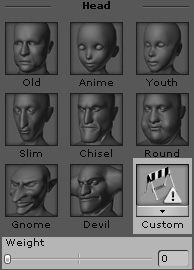
-
Adjust the Weight value to decide the strength of the effect caused by the VNS model.

|

|
|
Weight = 50
|
Weight = 100
|