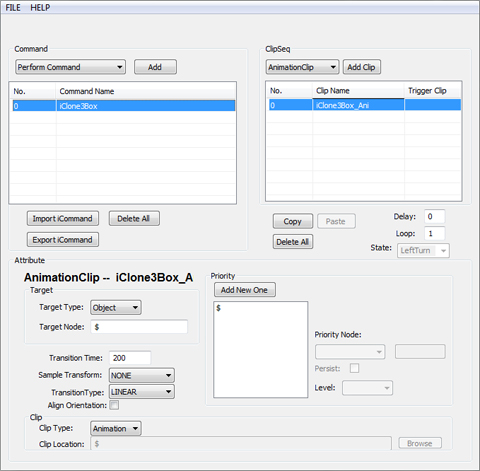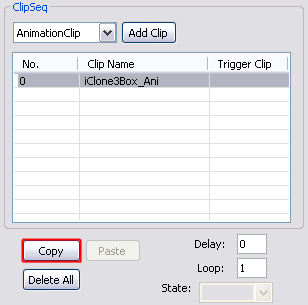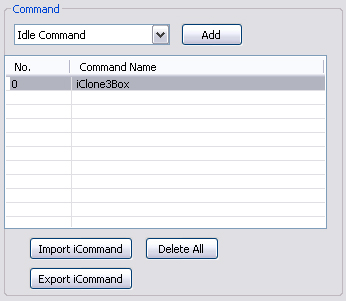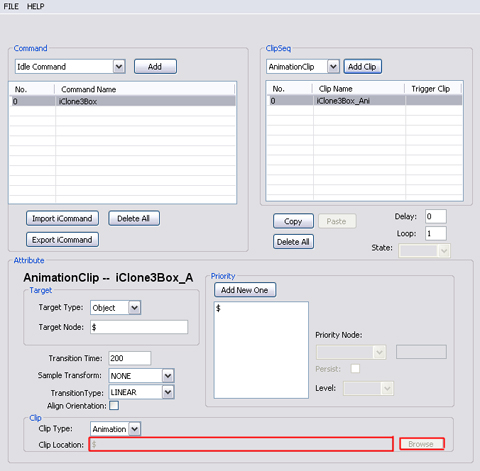So people can�t sit still, but
objects can� but only if we want them to! We can add in prop idle
animation as well. For instance, Vehicles will slightly vibrate when
their stopped at a red light. Wall clock hands will tick away. Or, such
as with this lesson, we can create boxes or any to 3D object rotate. In
this lesson, you will also learn about embedded animation.
In this tutorial, you will learn how to create
props with predefined idle animation, and how to make prop with idle action using idle command.
First we will show you how to create idle animation for props from scratch.
Preparing the Settings in iClone
-
In iClone, create a box from Set >
Props > 3D Blocks.
-
Resize the box to the size you want.
-
Open the
Collect Clip
tab
and open Transform tracks on the timeline.
-
Add rotation keys at different
frames for the box to rotate 360 degrees on the Transform
track to generate key-frame animation for the box.

-
Highlight the keys in the Collect Clip
track to make a range for the generated new animation clip.

-
Right-click within the range of the
Collect Clip track and select Add to Library.
Name the clip and click OK.

-
Check the perform commands of the
prop to see all the motions that have embedded in the prop.

-
Right click on the box in iClone to export the script and load into AML ScriptEditor.

AML Scripting
-
You can see that the iClone3Box is
under perform command, but I want it to be under idle command. Since we want
to create an automatically played idle motions for the prop.
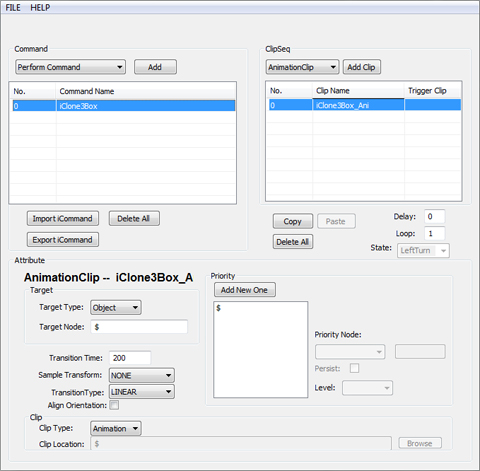
Here you will learn how to turn
a clip in Perform command into an Idle Clip.
-
Select the iClone3Box_Ani clip and click "Copy".
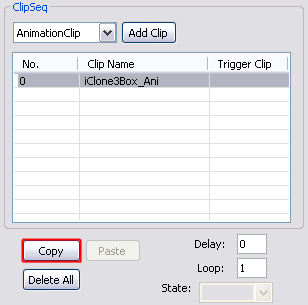
-
Select
Idle Command from the drop
down list. Click "Add".
-
Rename the clip "iClone3Box".
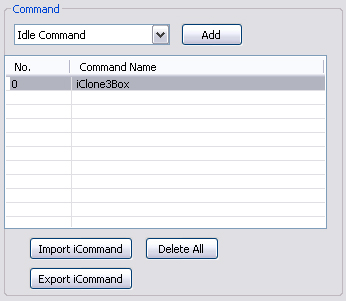
-
Paste the "iClone3Box_Ani"
clip. Now the clip is part of the Idle Command.
-
The embedded animation of the prop
is represented by "$" sign in clip location, which means the prop
itself.
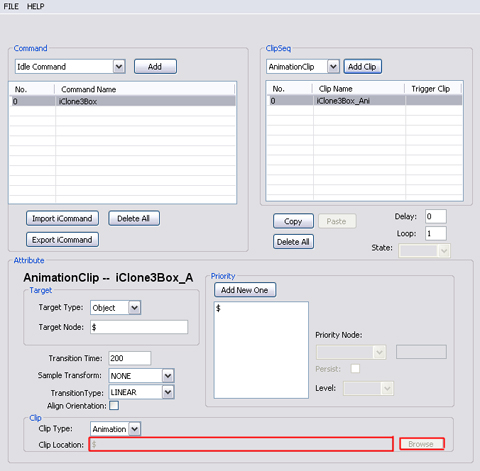
In iClone3, all animation clips you created are stored within the prop file. Since each prop has its own unique structure, the animation clips
cannot be shared between props like iMotion file to actors.
-
Save the script and import it into
the prop in iClone. Test it out in iClone.
|