Click the Zoom in  button until the desired partial sequence
for creating a motion clip fits the timeline view. This ensures that the length from each layer recording
remains the same.
button until the desired partial sequence
for creating a motion clip fits the timeline view. This ensures that the length from each layer recording
remains the same.
Click the Puppet Control  button.
button.
You may optionally utilize any preset in the Full Face Control or select desired features in the Solo Feature Selection pane to create a motion clip first.
Click the Preview
 button and press the Space bar to start previewing.
The cursor will be automatically positioned in the center of the CrazyTalk window.
button and press the Space bar to start previewing.
The cursor will be automatically positioned in the center of the CrazyTalk window.
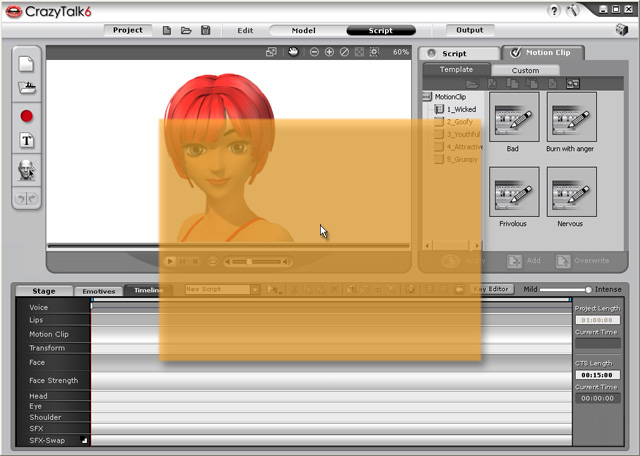
The Mouse Interactive Area for Puppeteering
Move your mouse to puppeteer your model. Press the Space bar again to stop previewing.
Click the Record
 button
and press the Space bar to start recording the motion
as puppeteered by your mouse. (Press the Enter key to start half-speed recording mode)
button
and press the Space bar to start recording the motion
as puppeteered by your mouse. (Press the Enter key to start half-speed recording mode)
Repeat steps 3 to 6 until you are satisfied with the model's expression results. Each recording will blend the effects to the motion clip layer by layer.