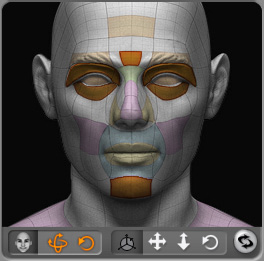Drag on the Motion Clip track to select a partial sequence or click on any point of time to start a motion clip for recording.
Click the Puppet Control  button.
button.
Pick a desired profile from the Puppet Profile list.
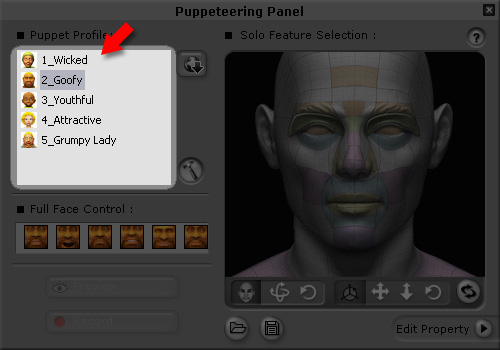
Choose a preset in the Full Face Control list.
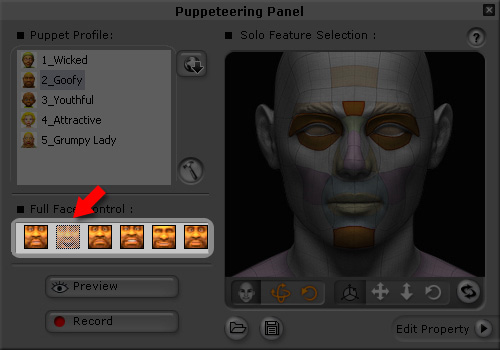
|
Note: |
|
Click the Preview
 button and press the Space bar to start previewing.
The cursor will be automatically positioned in the center of the CrazyTalk window.
button and press the Space bar to start previewing.
The cursor will be automatically positioned in the center of the CrazyTalk window.
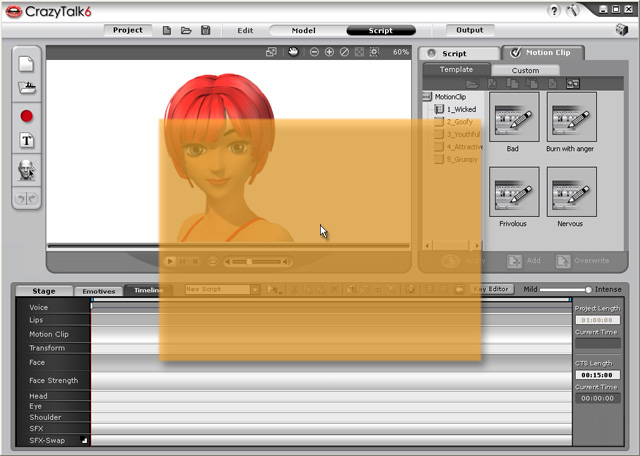
The Mouse Interactive Area for Puppeteering
Move your mouse to puppeteer your model. Press the Space bar again to stop previewing.
Click the Record
 button
and press the Space bar to start recording the motion as
puppeteered by your mouse. (Press the Enter key to start half-speed recording mode)
button
and press the Space bar to start recording the motion as
puppeteered by your mouse. (Press the Enter key to start half-speed recording mode)
Once the recording stops, keys will be added into the corresponding tracks automatically.
 button to visit our web site to
purchase more profiles.
button to visit our web site to
purchase more profiles.