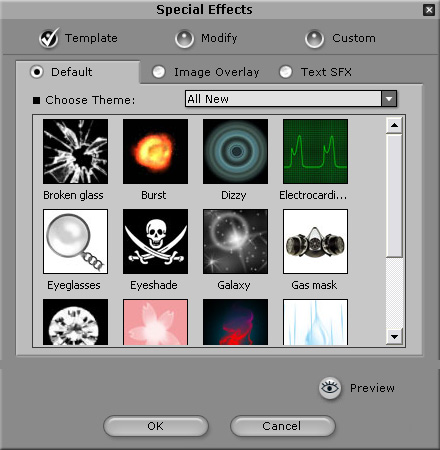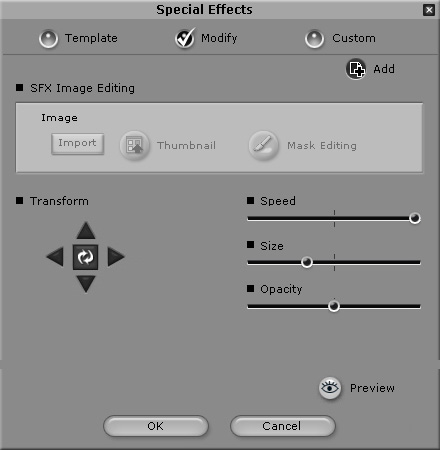Applying Special Effects
You can apply comic special effects such as disguises, metaphor
effects suitable to the script, or status symbols expressing the nature
of the script with CrazyTalk.
Applying a Special Effect
-
Double-click anywhere on the SFX (Special
Effects Animation) or SFX-Swap track to apply special effects. You
can also select part of the timeline
to apply the special effect to that section only.
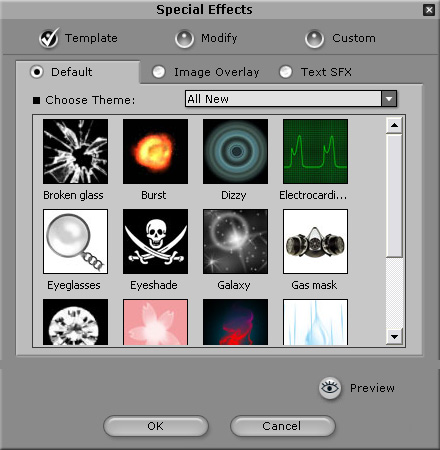
-
Select a special effect or comic theme from the
Choose Theme drop-down list. A set of special effects
for each theme is displayed.
-
Select a special effect from the desired theme to see how it looks on the model.
-
Click the Preview button to play a small part of the script and
preview the special effect.
-
Click OK when done.
The special effect is applied to only a small section of the script
and indicated on the track by a grey box. To apply the effect over a wider
range of the script, drag the box to enlarge it. Move it to other parts
of the script as desired.
Modifying a Special Effect
-
Select a special effect.
-
Select the Modify tab on the Special Effects dialog.
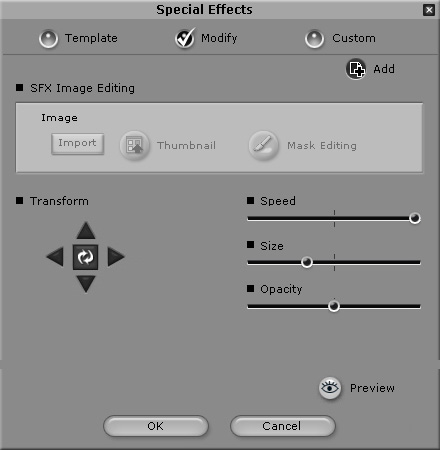
-
Use the Transform
feature. Click the four
arrows to move the special effect atound the screen. Click the
Resume
button to clear your transformation settings and start new adjustments.
-
Move the Speed slider to speed up or slow
down the special effect.
-
Move the Size slider to enlarge
or reduce the size of the special effect.
-
Move the Opacity
slider to specify the opacity of the special effect.
-
Click the Preview button to see the result.
-
Press the OK button to apply the special effect or click the
Add button to add this special effect to your Custom gallery.