The animation script consists of many small parts or sequences. The Timeline tab on the Script page allows you to add expressions, gestures, facial movements, and special effects to the complete timeline or to the individual sequences. Thus you can customize the model's face to show specific movements and expressions that match the speech or text of the script.
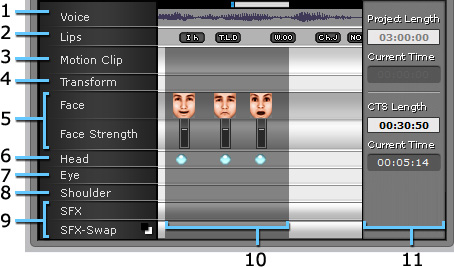
The complete track or the script sequence is displayed under the Timeline tab.
|
1. Voice |
Double-click anywhere in the Voice frame to select the complete track. |
|
2. Lip Movements |
Double click elsewhere on the track to set the lip keys. |
|
3. Motion Clip |
Make a partial selection on this track and group it to create a motion clip consisting of keys in Face, Head/Transform, Eyes, Shoulders, and SFX tracks. You may also click Puppeteering button to record a motion clip. |
|
4. Model Transforms |
Double click anywhere on this track to set keys by the Key Editor. The keys decide the transform status of the selected model. |
|
5. Facial Expression |
Double click anywhere on the track to set facial expression keys, specify the strength, and modify the facial features and muscles. |
|
6. Head Movements |
Double click anywhere on these tracks to set keys by the Key Editor.
|
|
7. Eye Movements |
|
|
8. Shoulder Movements |
|
|
9. Special Effects |
Double click anywhere on the track to add or modify the special effects. |
|
Click and drag across the Voice track to select a partial sequence. The preview window displays which part of the script you have selected. |
|
|
11. Time Display |
Click anywhere on the timeline or move the cursor to see the time display at that point. The time display displays the following times: |