Click the New Script
 button to start a new empty stage.
button to start a new empty stage.
Click Script at the top of the main program to toggle the Stage editor.
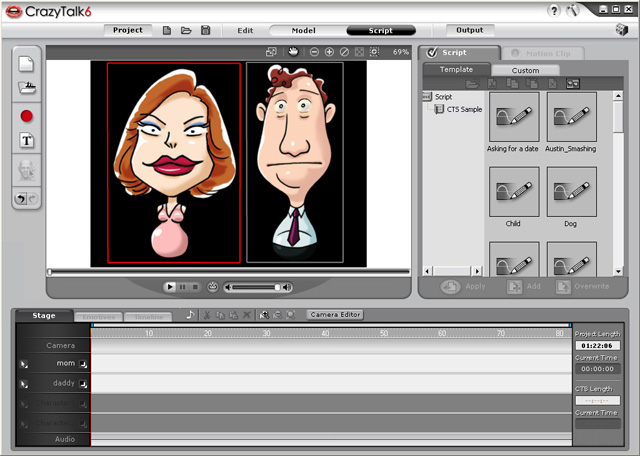
In CrazyTalk, you may add up to four models in a project. These models can then speak simultaneously or at different times. The Stage panel enables you to insert audio scripts for all the models in advance. You can set the total length of the project, arrange the timing of all the scripts, set the camera movement and add background audio for the whole project before you fine-tune the individual scripts of each model.
Click the New Script
 button to start a new empty stage.
button to start a new empty stage.
Click Script at the top of the main program to toggle the Stage editor.
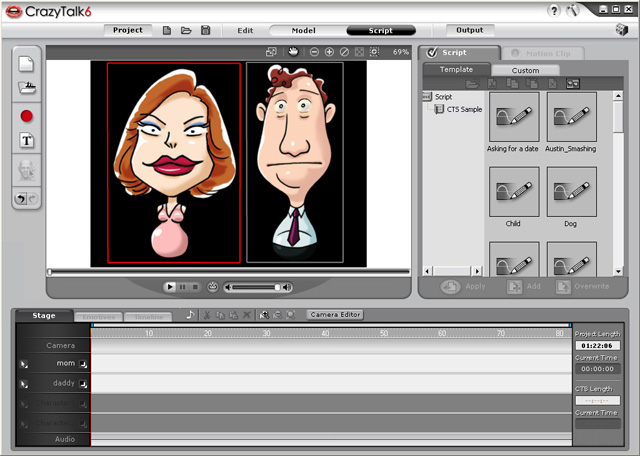
The time display panel shows the Project Length, Current Time and CTS Length. You may type in the Project Length field to specify the length of the project.
If you wish to add scripts to models, you may follow any of the methods below:
Right Click - Right click on the target model track and select the entries to insert a new talking script.
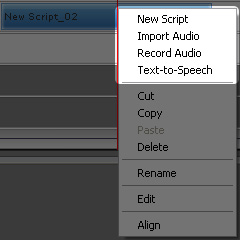
Utilizing Tools
Click inside the target model's track to set the start time of the script.
Use either tool to add a new script for the target model. For more information, please refer to Adding Model Audio:
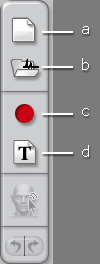
a. New Script: Click this button to add one blank script into the model's track. The default length of the new script is 15 seconds.
b. Import Audio: Click this button to import a pre-recorded speech files in PCM WAV/MP3 format.
c. Record Audio: Click this button to record voice via microphone installed on your system.
d. Text-to-Speech: You may convert typed text into speech with this feature.
Note: You can download additional text-to-speech voices from Microsoft or browse the Reallusion website for more information.
Utilizing Templates - Drag and drop a template from the Script / Template or Custom library to the target model's track at the desired time.
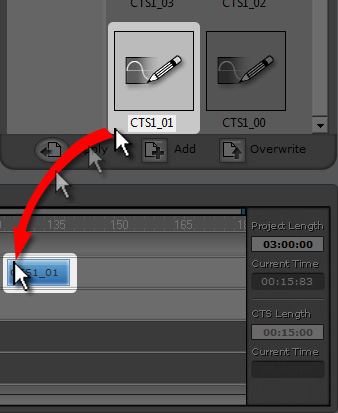
The illustration below displays the stage after talking scripts are added.
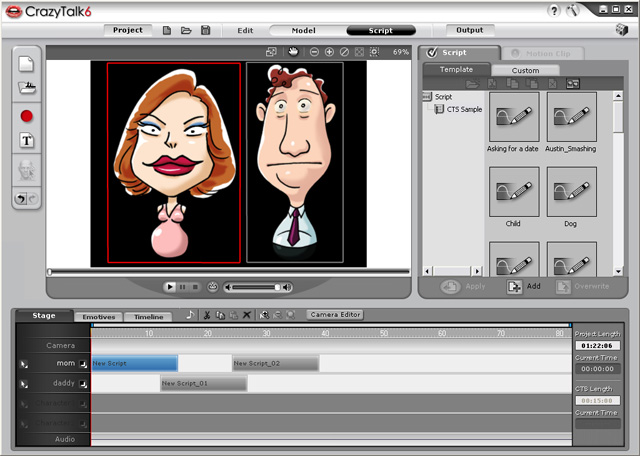
Note:
Please refer to Creating a CrazyTalk Script for more information about modifying the talking scripts on the stage editor.
CrazyTalk's Camera feature allows you to zoom in on the models as they are
speaking to generate dynamic camera movements. Press the Camera Editor
 button above the Stage to invoke the Camera Editor panel.
button above the Stage to invoke the Camera Editor panel.
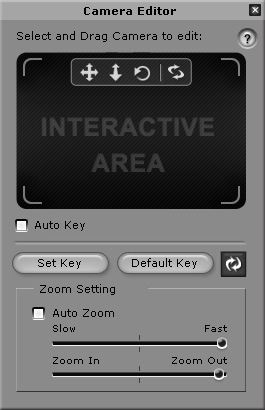
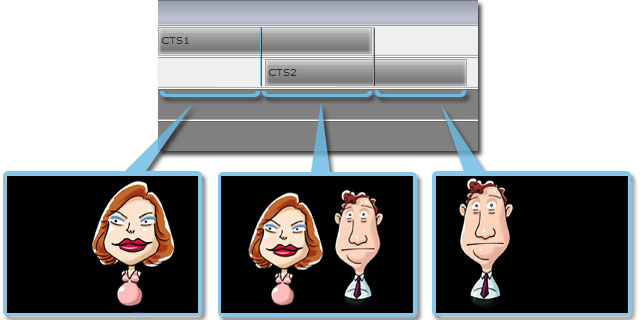
: Toggle one or more buttons to define the moving method of the camera. Drag on the Interactive Area to move the camera to desired location and angle, click the Set Key button to add the result as a key into the Camera track in the Stage panel.
Click the Default Key button to initialize the position and angle of the camera to the origin.
Click Resume to abort any adjustment has made since the Set Key was last clicked.
Auto Zoom: Check this box and the camera zoom in to shoot a close-up for the speaking models automatically. This feature prevents you from repetitively setting camera transform keys on the Camera track.
Click the Background Audio  button to load a prepared
audio file as the background audio for the entire project.
button to load a prepared
audio file as the background audio for the entire project.
You may then set the Fade In, Fade Out effects for the audio.
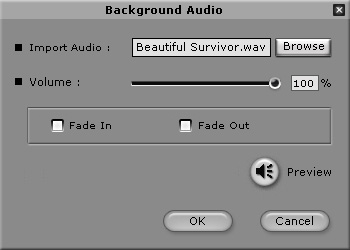
Click the Browse button to import a song or musical track in PCM WAV/MP3 format.
Move the Volume slider to adjust the volume.
Check the Fade In or Fade Out options to specify if you want the background audio to fade in or out respectively.
Click the Preview button to listen to the background audio.