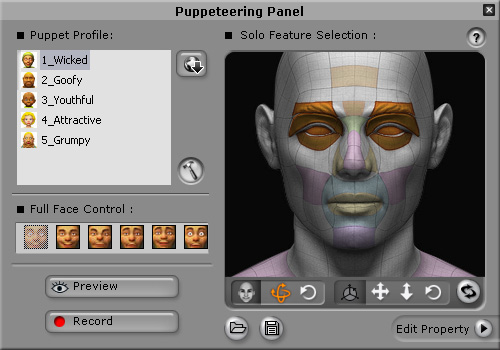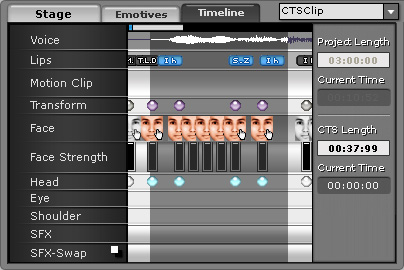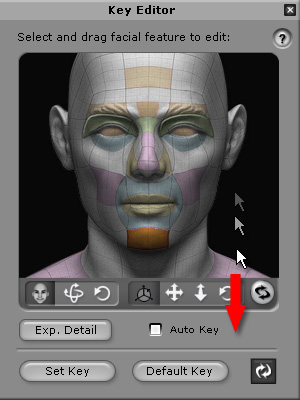Double click on any empty place of each track to invoke the related dialog box to add desired template.
|
Track
|
Double Click
|
Description
|
|
Voice |
Select all tracks.
|
|
|
Lips |
Invoke Lip Synching dialog box.
|
-
Select desired template.
-
Adjust the strength.
|
|
Motion Clip
|
No reaction
|
-
Drag in this track to make a range for creating custom motion clips.
-
Group the data from Transform, Face,
Face Strength, Head, Eye,
Shoulder, SFX and SFX-Swap
to convert into one single Motion Clip.
|
|
Transform |
Invoke Key Editor dialog box.
|
|
|
Face/Face Strength |
Invoke Facial Expression dialog box.
|
-
Select desired template.
-
Adjust the strength of the expression.
-
Modify the Facial Feature and
Muscles.
-
Add/Delete customized template.
|
|
Head |
Invoke Key Editor dialog box.
|
-
Set keys for Head, Facial Muscles,
Eyes, and
Shoulders manually or automatically.
-
Specify the Facial Muscles in an
Expression key.
|
|
Eye |
|
Shoulder |
|
SFX/SFX-Swap |
Invoke the Special Effect dialog box.
|
-
Select Image Theme, Image Overlay, and
Text SFX as special effect.
-
Type texts as the contents of the text special effects.
-
Two tracks of SFX for creating more special effects in the front or background
of the image.
|

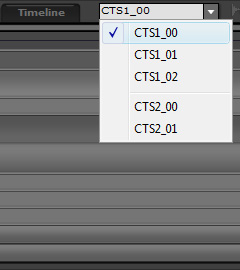

 slider.
slider.
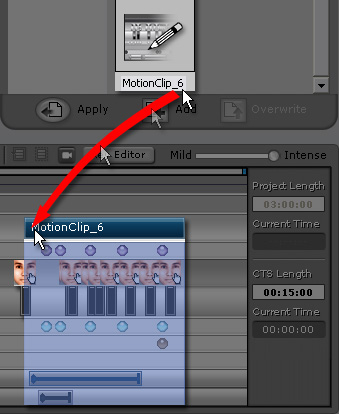
 button.
button.
 button to invoke the Puppeteering Panel
to create custom motion clips.
A motion clip will be overlapped as the top layer of the
Face, Transform, Eyes or Shoulders tracks.
button to invoke the Puppeteering Panel
to create custom motion clips.
A motion clip will be overlapped as the top layer of the
Face, Transform, Eyes or Shoulders tracks.