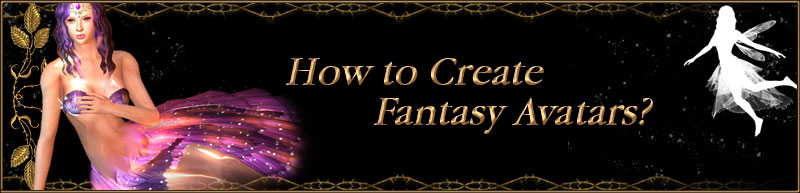| |
|
|
| |
How to Create Fantasy Avatars? |
|
| |
|
|
| |
|
|
| |
| |
A. |
Create an Avatar. |
| |
B. |
Attach Assembled Skirt/Wing to the Avatar. |
| |
C. |
Make an unique Avatar by editing color & size. |
| For more detail, please follow the step-by-step instructions below. |
|
|
| |
| |
A.Create an Avatar.
Use new Material for Upper/Lower to create a new Avatar. |
|
|
| |
| A-1 |
Apply any Avatar that you want. |
| A-2 |
Apply the Inner Skirt/Upper in Lower/Upper Body. |
| |
|
| A-3 |
Press the Explore button in Actor/Upper Body/Modify/Material & Texture Settings,
IC4 will open the Materials Lib folder. |
| |
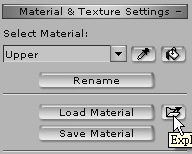 |
| A-4 |
Choose the desired Material in Upper folder. (eg. Upper 12_Fin) |
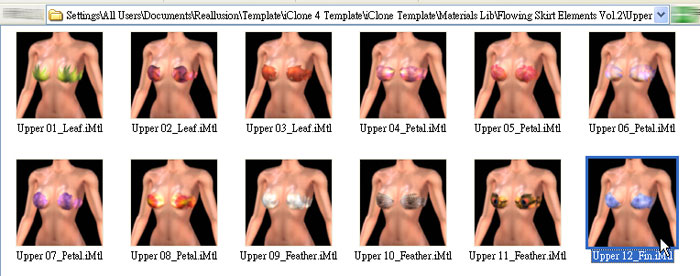 |
| A-5 |
Use the Drag & Drop function to drag the desired material to iClone and assign it to Upper Body. |
| |
|
| A-6 |
Use the same method to drag the Material to Lower Body from the Lower folder.
You can adjust the setting of Material in Actor/Skin/Modify/Material & Texture Settings. |
| |
|
|
|
|
| |
| |
B.Attach Assembled Skirt/Wing to the Avatar.
|
|
|
| |
|
|
| |
| |
C.Make an unique avatar by editing color & size.
|
|
|
| |
| C-1 |
Select Skirt 12_Fin in Scene Manager, and move/scale/rotate it in Transform Tool. |
| |
|
| C-2 |
Select any Skirt Segment in Scene Manager. |
| |
|
| C-3 |
Use hotkey Y to switch to Modify/Material & Texture Settings.
Adjust Color of any Channel, and all the segments are updated at once! |
| |
|
| If all the segments can not be updated at once, a different Material is being used. (eg. Skirt 19_Fire) |
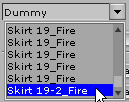 |
|
| C-4 |
You can follow the instruments to adjust Assembled Wing as above. |
|
|