 ホーム > iClone > 3DXchange > 機能説明 > キャラクター変換 (英語)
ホーム > iClone > 3DXchange > 機能説明 > キャラクター変換 (英語)Character Conversion
Bring in Any Character Ready for iClone Animation |
With the built-in characterization panel, users may convert external characters into iClone via FBX format. This means that the newly converted characters will be able to work with thousands of iClone motion files, and use powerful motion tools like body puppeteering, MixMoves and Kinect mocap to animate any character from DAZ, Maya, 3ds Max and others in a heartbeat!

Free to Facial Animate Any Character
Previously, imported characters were not able to take advantage of iClone's powerful facial animation tools which would often restrict them only to body animation. In 3DXchange5.4, we are able to support all types of talking characters which can help you bring in more professional character assets to make animations richer, no matter if the character was designed through a morph or bone rig method.
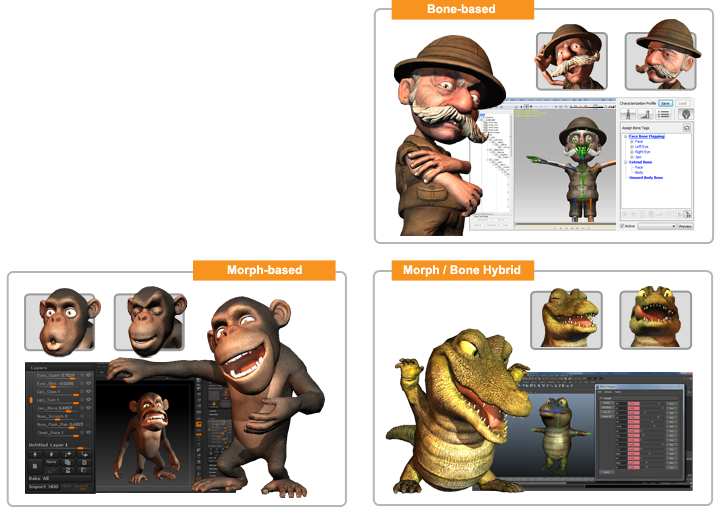
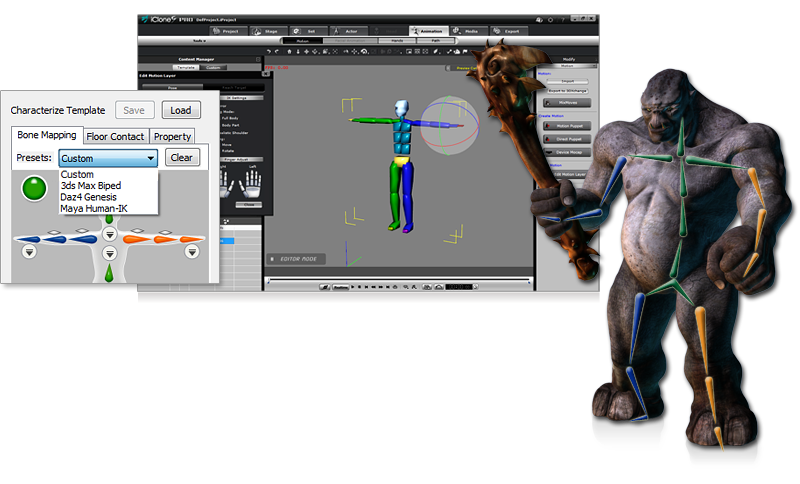
One-click Characterization
3DXchange5 provides preset bone templates for standard bone characters from DAZ4 Genesis, 3ds Max Biped, and Maya Human IK so that you can do auto rigging in just one click. You may also save your own preset templates for quick rigging later.
*More updates on on-click characterization templates, please check Reallusion forum; welcome to share your profile settings for preferred content types.
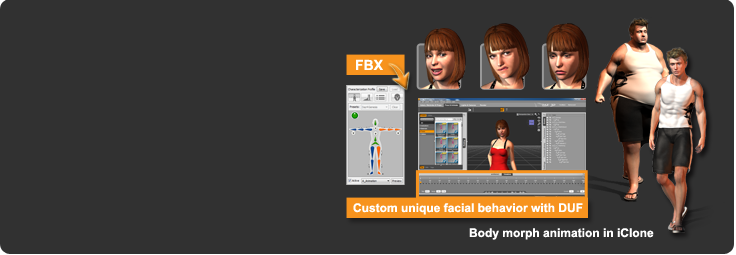
DAZ Genesis Character Import
With the DAZ Genesis Extension, not only can you easily convert, and fully animate all DAZ Genesis characters in iClone, but you may even define your unique expression styles through the DUF file, or create body morph effects in iClone.

Custom Bone Mapping
With the powerful bone mapping system in the characterization panel (15 bones in body section; 20 bones in hand section; 21 detailed bones for vertebra, neck and shoulder), you can accomplish perfect bone mapping for any bone-hierarchy character.
Facial Bone Mapping
In addition to the body motions, a non-standard character now can also talk (with lip-sync data) and act out facial expressions. To start defining the facial animation, you first need to designate the facial bones of the character and give it a correct hierarchy grouping. Then switch to the Face/Bone Mapping section and map facial bones to the left, right eyes, and the jaw.
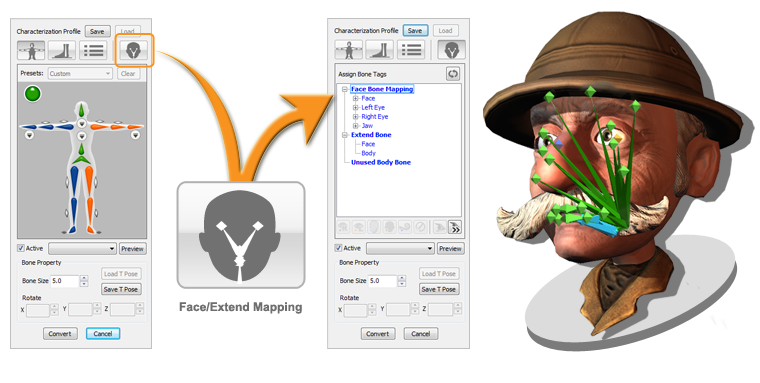
Extended Bone Editing
Previously, extended bones such as ears and tails could not be edited. With this update, extended bones under the body and head nodes can be edited with IK animation, or applied with spring effects. Before doing so, you will need to set these bones as Extended Bones so that they will be shown in the iClone Bone mode.
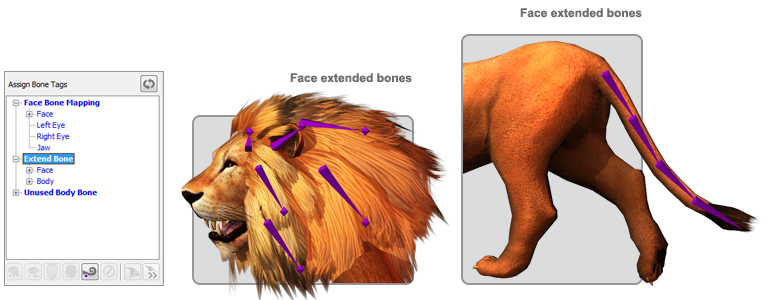
Turn any Skin-bone Model to iClone Non-human Character
Convert skin-bone animated iClone iProps into non-human characters in one click. All embedded motion easily becomes .iMotion data for further editing. Motions can be assigned to the right-click menu for easy interactive playback and triggering.
Turn Any Prop into an iClone Character
Characterization makes any character possible! Simply use any prop to assemble your characters with identical human hierarchy, and turn them into motion-ready characters.
Input File |
Export Type |
Output File |
Note |
| FBX |
Tick "Geometry" |
iAvatar |
Turn FBX character to iClone motion-ready or non-human character |
| |
Tick "Animation" |
iMotion |
Turn FBX motion to iClone motion |
| |
Tick "Geometry" & "Animation" |
iAvatar |
Turn FBX character & motion to iClone character with right-click motion perform list |
| BVH |
Tick "Animation" |
iMotion |
Turn BVH motion to iClone motion |
| |
Tick "Geometry" & "Animation" |
iAvatar |
Turn BVH motion to iClone stickman character with right-click motion perform list |
|