Apply the G3 and G2 actor's shoes.
Go to Modify page.
Press the Launch
 button of the diffuse
map setting. It will open the diffuse texture map for
the shoes in the default image-editing software.
button of the diffuse
map setting. It will open the diffuse texture map for
the shoes in the default image-editing software.
To create, apply and save G3 and G2 customized shoes, please follow the steps:
Apply the G3 and G2 actor's shoes.
Go to Modify page.
Press the Launch
 button of the diffuse
map setting. It will open the diffuse texture map for
the shoes in the default image-editing software.
button of the diffuse
map setting. It will open the diffuse texture map for
the shoes in the default image-editing software.

Paint, edit and save the image in your image-editing software.

Click the Update
 button in
iClone to change the diffuse texture map of the shoes.
button in
iClone to change the diffuse texture map of the shoes.

Press the Launch
 button of
the opacity map setting, then press the UV Ref.
button of
the opacity map setting, then press the UV Ref.
 button to
open the mesh image of the shoe. The opacity texture and the mesh
will be opened in the image-editing
software in grayscale format.
button to
open the mesh image of the shoe. The opacity texture and the mesh
will be opened in the image-editing
software in grayscale format.
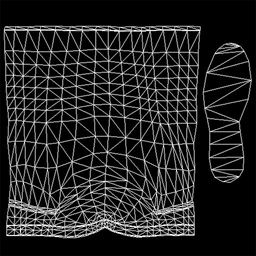
UV reference of the shoe
Paint the part you want to cut off in black, or paint in gray to make the shoe semi-transparent, in accordance with the mesh image. Save the opacity texture.
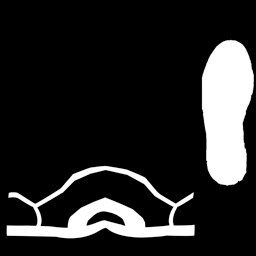
Click the Update
 button.
button.

You can click the Save
 button to save the texture of the
shoes for further use or packaging for Texture pack.
button to save the texture of the
shoes for further use or packaging for Texture pack.
|
Note: |
|
This feature can only applied to the G3 and G2 actors. See CloneCloth tutorial section for more details. |