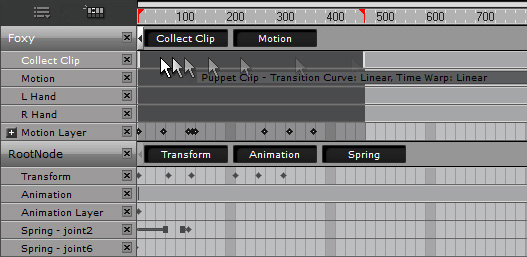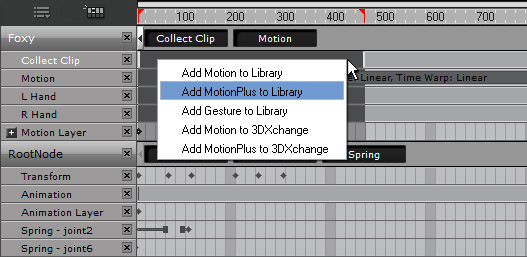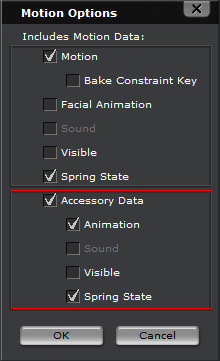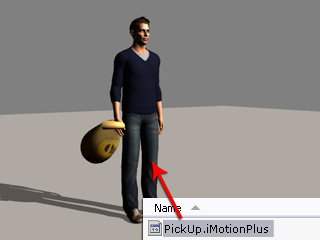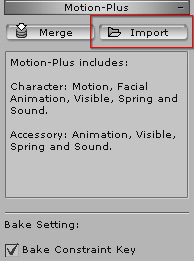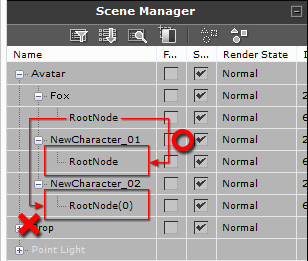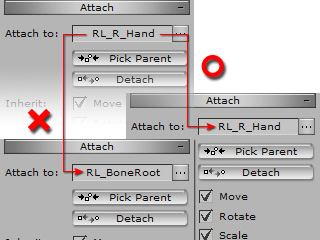-
iClone compares the structures of the
character to the MotionPlus, if it finds that
the accessories are missing, then it only applies the
character's motions and ignores the accessory
data included in the MotionPlus.

-
Two factors must be satisfied in order to extract the accessory data
from the MotionPlus for applying to the accessory:
Identical accessory name and identical parent node.
-
Because iClone auto-renames objects of same name with
a numeric suffix, such as XXX(0), when you apply a MotionPlus including accessory data, make
sure the target character's accessory name is manually changed to a same one
in order to apply the accessory animations
successfully.
-
Only the Look At and Path of an
accessory can be baked and flattened into the MotionPlus file.
In addition, the path and the accessory must be attached to the same node
of a character to ensure an accurate animation result.
-
The Spring effect is determined and triggered by the
spring states (on or off) and
MotionPlus thus only includes the state keys instead of baking the
spring effect to it.
|