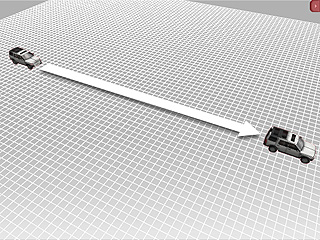
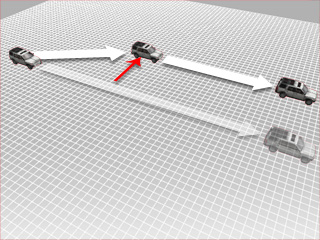
The original moving path of the iProp.
Moving animation is saved in the
Animation track.
A transform key (offset along the X axis)
is added.
The path is modified by the transform key.
This feature is designed especially for the Transform track. Press the button to add a transform key to neutralize the Transform effect of the previous keys. The transform data of the prop when it is modeled is retrieved and set as the zero transform key.
The Zero Transform Key feature is used to resume the move course of an actor/iProp after you add transform keys to it.
Meanwhile, when you are modifying the transform data and you are not satisfied with the result, you may also click this button to neutralize the data in the key and start all over again.
Apply one regular prop and open its Transform track. The current transform data is added into the first frame in the track.
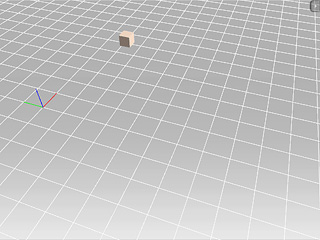
Go to desired frame, add one key by moving, rotating or scaling the object.
If you are not satisfied with the result and you want to reset the data, you may either:
Delete this key and add a new key again.
Click the Zero Transform Key button.
Adjust the transform again in the same frame.
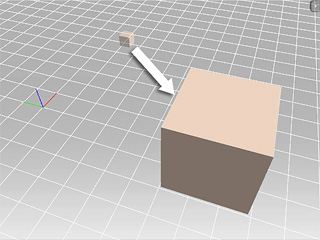
Go to another frame later than the key added in step 3. Click the Zero Transform Key. IClone will then add a neutral key to cancel the effect of previous keys.
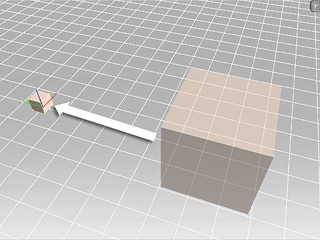
In this section, we mix up the motion/animation (in the Animation track) with the keys (in the Transform track) and introduce the result as a new Zero Transform Key is added.
In the timeline, apply a motion clip to the Animation track select the Transform track.
Go to desired frame, set one Transform key to tune the transform data which effects the motion.
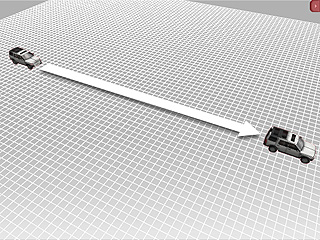
|
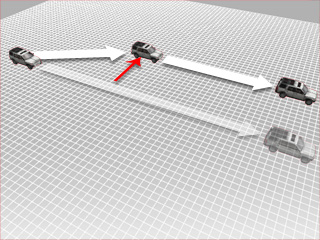
|
|
The original moving path of the iProp.
Moving animation is saved in the |
A transform key (offset along the X axis) The path is modified by the transform key. |
If you are not satisfied with the result and you want to reset the data, you may either:
Delete this key and add a new key again.
Click the Zero Transform Key button.
Adjust the transform again in the same frame.
Go to another frame. Click the Zero Transform Key. IClone will then add a neutral key to cancel the effect of all the previous keys in the track.
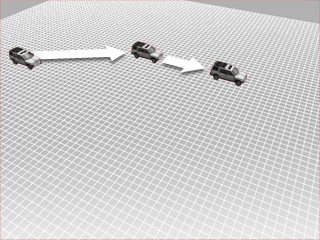
|
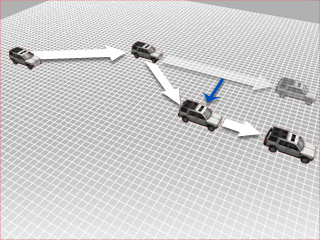
|
|
When the car moves to the location |
A new Zero Transform Key key neutralizing The path is back to the original one. |
The transform values in the Modify page can be described by the following formula:
Transform by Move Clip (Animation Track) +
Transform Key (Transform Track) =
Transform Values (Modify Page).
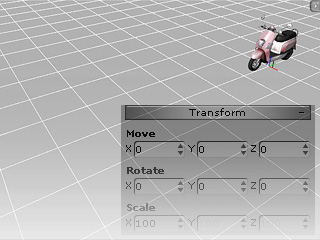
Initial Position
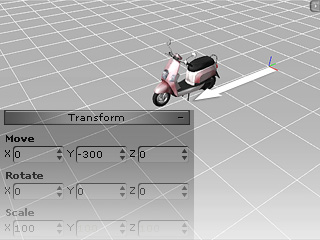
|
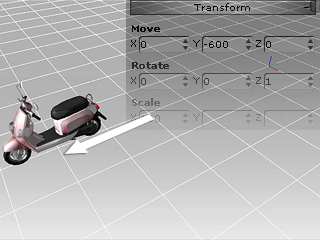
|
|
Set a Transform Key. |
Use Move Command to move the iProp. |