
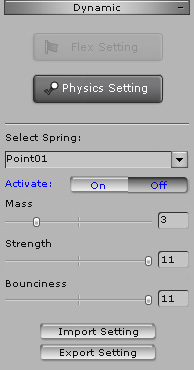
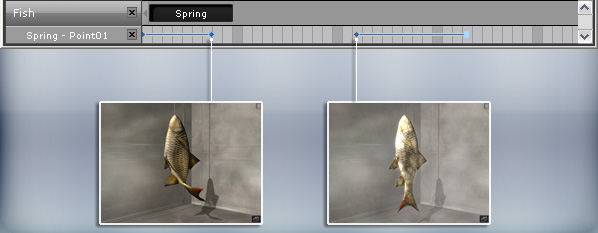

|
The actors and the props (with bone structures) in iClone may sometimes contain extended bones. Although the extended bones are not included in the standard bone structure for motion puppeteering, they can be given Spring Effects. When the actors or the props are moving, these extend bones will automatically bounce along with the movements.
The Spring Effects can also be turned on and off as keys in a private track.

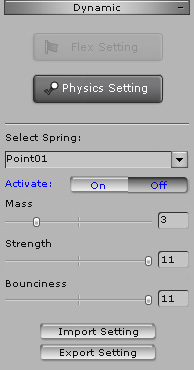
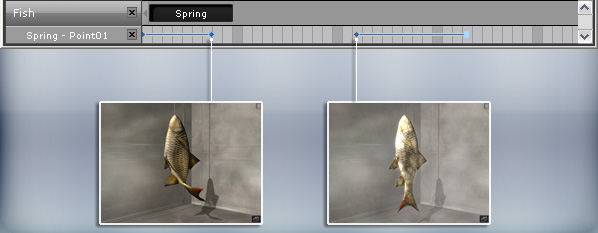

|
In case the spring effect starts or stops abruptly, you can use the blending keys (fade in and fade out keys). The blending keys ensure the spring effect gradually goes on and off.

|
|
If the durations are prolonged, then the blending will be longer, and vice versa.
|
Long blending duration |
Short blending duration |