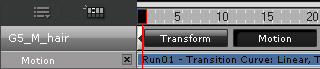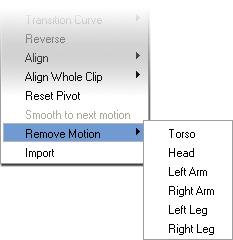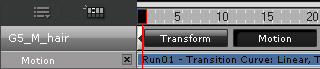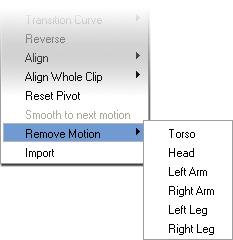Removing Motions of Body Parts (New for 5)
IClone provides a lot of built-in motion templates for characters. However, sometimes you maybe need to make
small adjustments to specific body parts from motion templates to generate a new custom motion. To do this, you may employ the
Remove Motion feature to remove certain body part motions and add Motion Layer keys.
Removing Body Part Motions from a Motion Clip
-
Apply any one motion template from the Animation >> Motion template to a character.
-
Open Timeline (Shortcut: F3). Click the Motion button of the character to show its motion track.
You will see that the motion clip is stored inside the track.
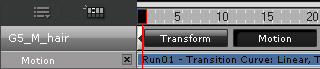
-
Right-click on the clip, select Remove Motion and pick the body part from which you wish to remove motions.
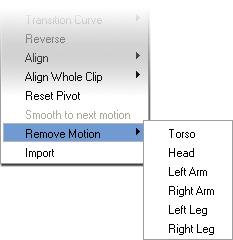

-
You may repeat the same steps to remove motions from other body parts.
-
Play back and the motion of the body part will be removed from the original motion clip.
Adding Motion Layer Keys to Produce New Motion
After motions of body parts are removed, you may then use the Edit Motion Layer panel to set new poses in body parts to generate
new motions.
-
Go to Animation >> Motion, click the Edit Motion Layer button.
-
Modify body parts where motions have been removed.

-
Play back to review the newly generated motion.
|
Note:
|
If you only set motion layer keys, then you will get an offset motion instead of an absolute pose.
Use Remove Motion on an existing motion clip before setting motion layer keys, and the body parts whose motions were removed
will have an absolute pose.
|