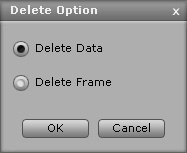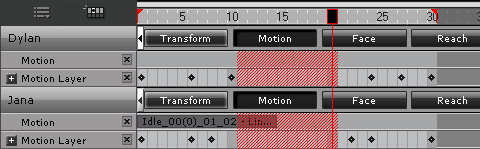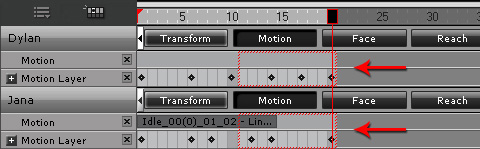Deleting Frames (New for 5)
After having produced key frame animations (key-by-key),
sometimes you need to decrease the duration of the transition between two
keys. In stead of dragging the keys one by one on the timeline,
iClone provides the Delete Frame feature to quickly do this.
* Please note that any data (clips, keys) in the frame will be deleted once you use the Delete Frame command.
Delete Frames for the Entire Project
The Delete Frame feature may not only delete a specified number of frames, but also the data inside the frames
for all objects in the project. You may also use this feature to advance all the
animations in the project.
-
Given a project in which objects are all animated by clips and keys.
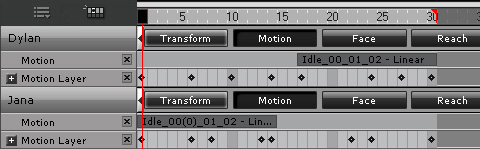
-
Press F3 to open the timeline. Click the Track List button and select Project from the menu.
-
Click the Project button to show the track.
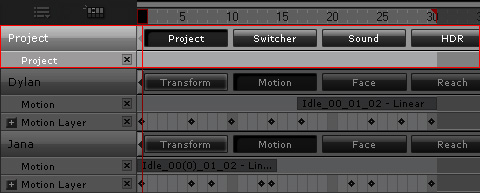
-
Drag in the track to make a range for deletion.
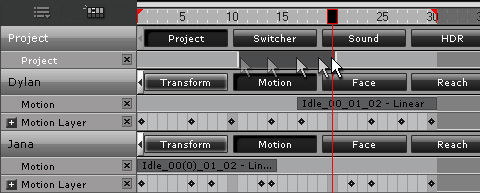
You may drag each side of the range to modify the length for deleting.

-
Click the
 Delete Option button.
Delete Option button.
You will then be prompted to choose the deleting method.
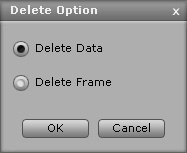
-
Delete Data: Deletes only the clips and keys within this range.
-
Delete Frame: Deletes keys as well as the frames within the range to shorten the length of the project.
-
If you Delete Data, the data within the range will be removed. The data after the range
will stay where it is.
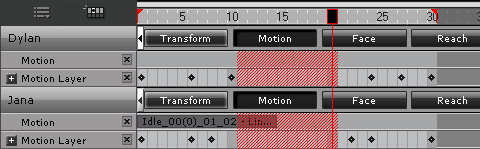
-
If you Delete a Frame, the data and frames within the range will be removed and the data after the range will be advanced.
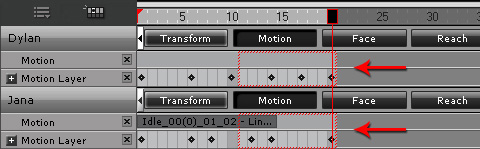
|
Note:
|
-
Only the clips whose start frame falls within the range will be removed.
  
|
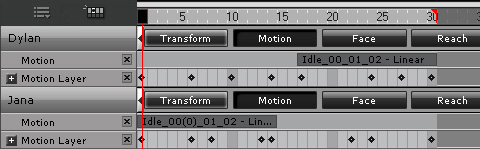
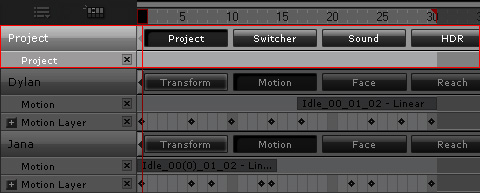
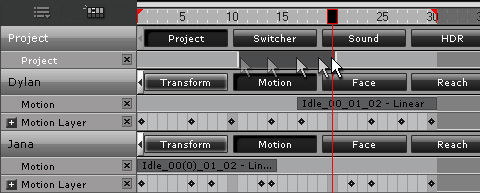

 Delete Option button.
Delete Option button.