Capturing Upper Body Motions in Different Modes
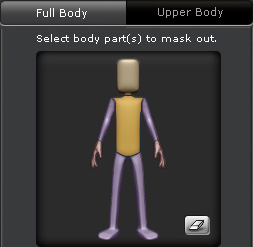
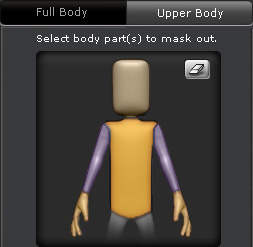
The Full Body mode.
The Upper Body mode.
When you want to capture the character's upper body motions via the Multi-layer Capturing method, you are allowed to use either the Full Body or the Upper Body modes in the Device Console panel. However, the Full Body mode can sometimes produce unexpected results. The Upper Body mode thus is the best mode for capturing upper body motions.
|
Capturing Upper Body Motions in Different Modes |
|
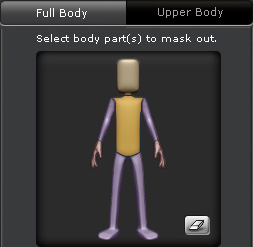
|
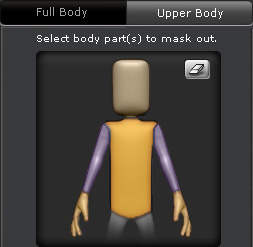
|
|
The Full Body mode. |
The Upper Body mode. |
The benefit of the Upper Body mode is that you are able to sit before your computer; locate your depth camera beside it; and then start capturing your
upper body motions instead of moving back and forth between your computer and the ideal position for capturing where the computer is beyond your control.

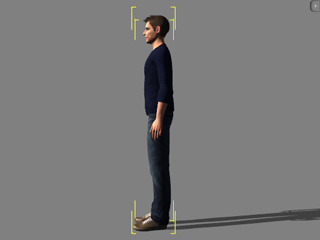

|
|
The pelvis rotates along with the angle of the upper body, which causes the feet to float in the air. |

|
|
The angle of the pelvis is constrained so that the feet remain where they are without being driven to move. |
If you've set a pose for the character, and you want to restrict the captured upper body motions only to the upper body without altering the pose of other body parts, then you must use the Upper Body mode of the Device Console panel.


|

|
|
The legs are driven to move in the Full Body mode when the upper body leans backward. |
The legs are not driven to move in the Upper Body mode when the upper body leans backward. |