Using the Direct Puppet Panel (New for 5)
By using the Direct Puppet panel, you may puppeteer your characters and record the animation progress in real-time with the motion editing controls.
IClone also incorporates a comprehensive new IK engine that allows you to pin body parts to certain locations, while allowing you to move characters
naturally or use iClone to animate the rest of the body for you.
Direct Puppet - Basic Concept
The basic concepts and recommended steps for direct-puppeteering are
followed below:
-
Select any one of the effector points from the dummy pane.
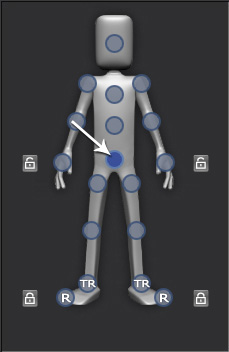
-
At the right side of the panel, choose one of the radio buttons in the Puppet section.
The buttons in the Move group are for moving the selected
effector points; the ones in the Rotate group are for
rotating the selected effector points.
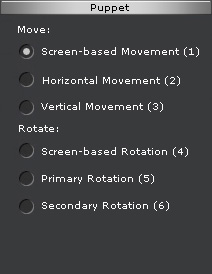
-
Click the Preview
 button and press the space bar to hover
your mouse cursor and preview the motion pattern (Shortcut: Space bar).
button and press the space bar to hover
your mouse cursor and preview the motion pattern (Shortcut: Space bar).
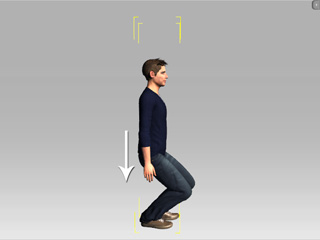
-
If some other effector points are triggered to move during preview,
which is not what you want, then select the effector points and activate the Lock Move or Lock Rotate boxes;
the effector points will be locked from being moved or rotated.
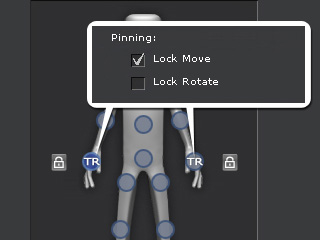
-
Repeat Step 1 to 3. The locked body part will not be triggered to move.
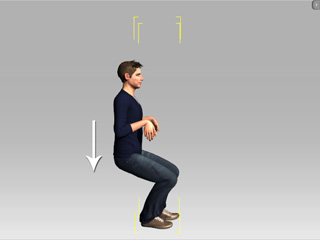
-
If you are satisfied with the preview results, then click the Record
 button and press the Space Bar to
start recording (Shortcut: Alt + Space bar). You may repeat the steps
described above and apply to other effector points for multi-layer recording.
button and press the Space Bar to
start recording (Shortcut: Alt + Space bar). You may repeat the steps
described above and apply to other effector points for multi-layer recording.
|
Note:
|
-
Click the Play button on the play bar, in order to view your recording results.

|
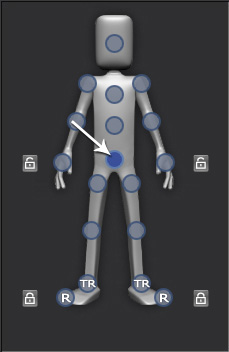
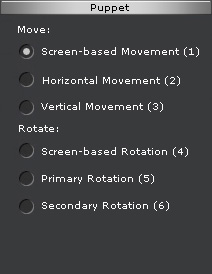
 button and press the space bar to hover
your mouse cursor and preview the motion pattern (Shortcut: Space bar).
button and press the space bar to hover
your mouse cursor and preview the motion pattern (Shortcut: Space bar).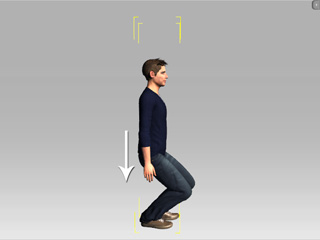
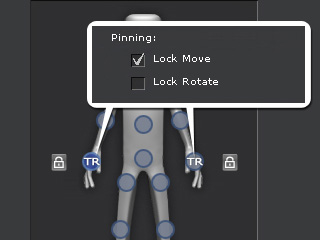
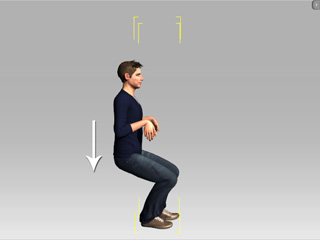
 button and press the Space Bar to
start recording (Shortcut: Alt + Space bar). You may repeat the steps
described above and apply to other effector points for multi-layer recording.
button and press the Space Bar to
start recording (Shortcut: Alt + Space bar). You may repeat the steps
described above and apply to other effector points for multi-layer recording.
