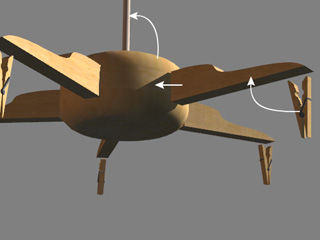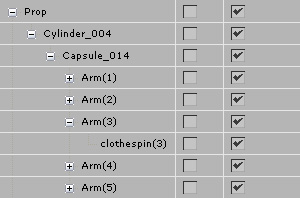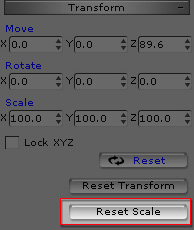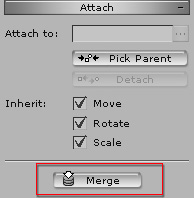|
Note: |
||||||||
|
If the prop is constructed with multiple props in iClone, then please merge the props before you load it to 3DXchange. Build Structured Props in iClone
|
||||||||
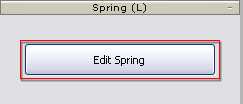
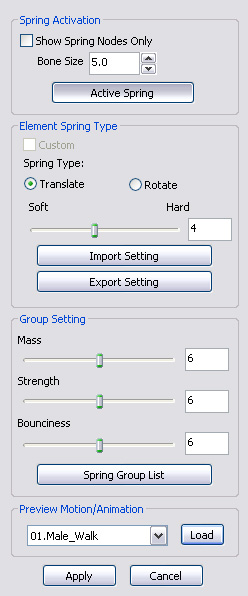
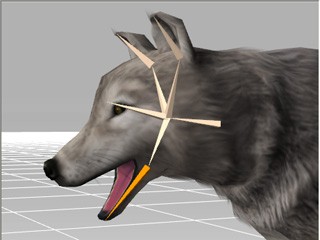
|
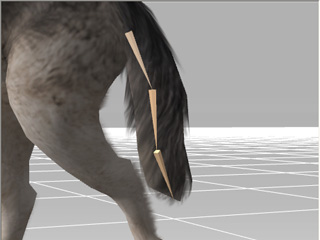
|
|
In this example, the head and the tail bones of the prop have been given spring effects. |
|

|

|
|
The prop without spring effects. |
The prop with spring effects. |