


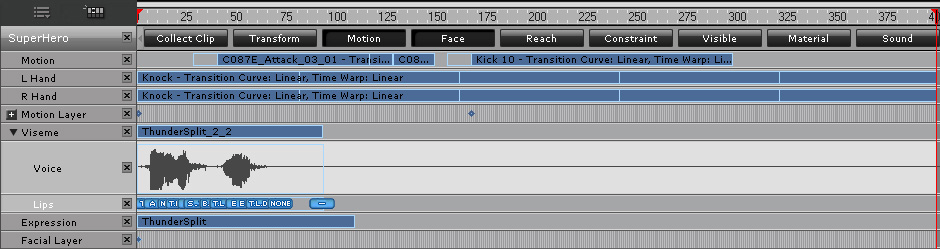
This pipeline is a basic one for understanding the workflow of exporting an iClone character with body motions and facial animations to other 3D tools, such as Maya, 3DS Max or Unity.



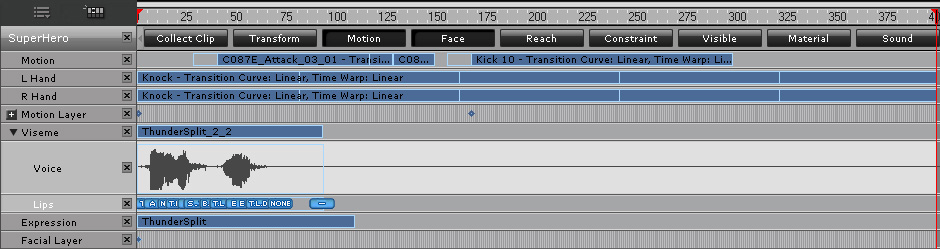

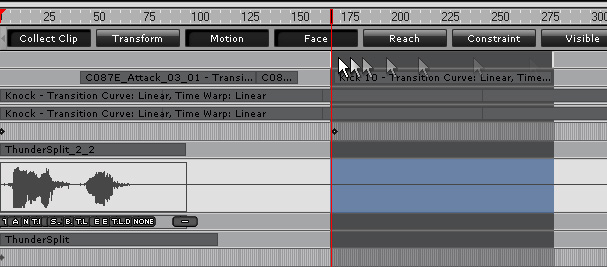
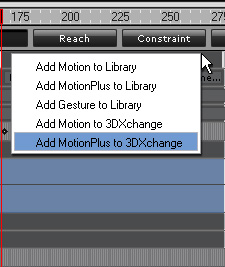
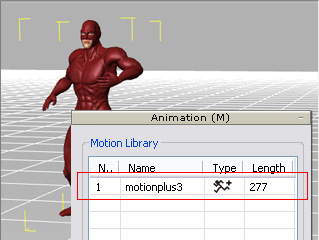

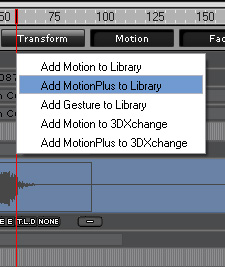
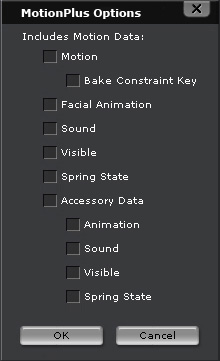
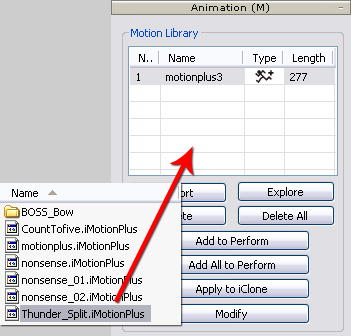
|
Note: |
|
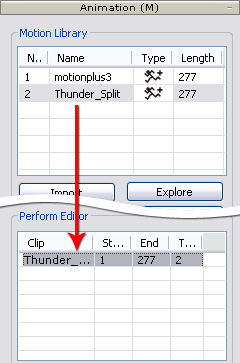

|
|
|
The rendered video from Maya (with motion blur effect). |
|