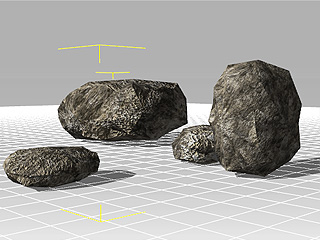Load a model into 3DXchange.
Double click on any one of the channels for the model.
In the explorer, check the
 box and select
an image. Click the Open button to load the image as one of the textures.
box and select
an image. Click the Open button to load the image as one of the textures.
3DXchange skips 'including the image file' when you export the model. Instead it records the path of the external file to keep the file size smaller.
If you modify the image file by means of any image editor, the textures for all the objects that share it update altogether.