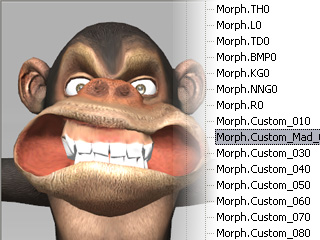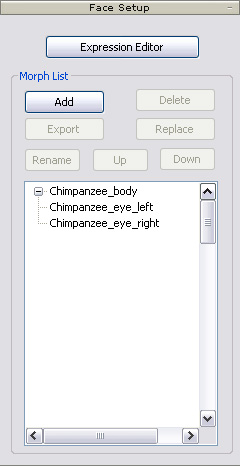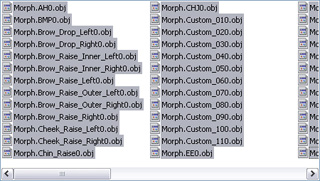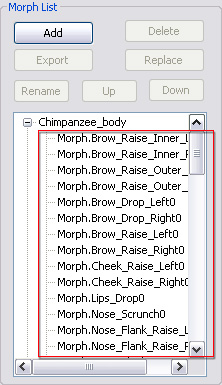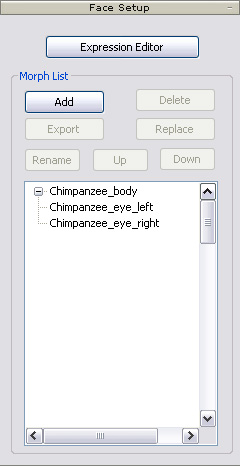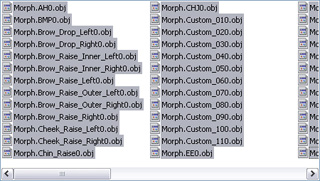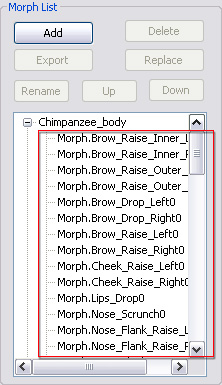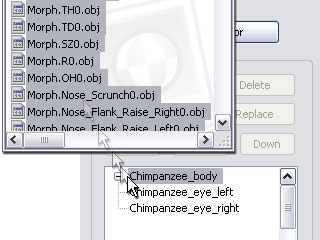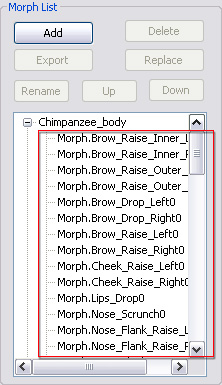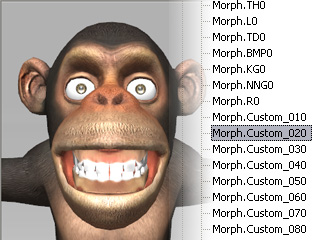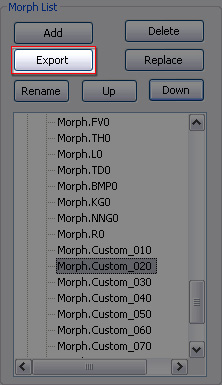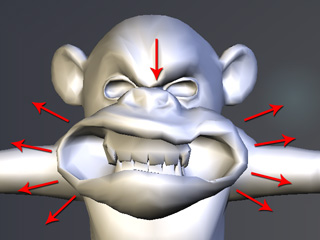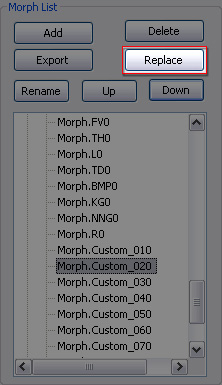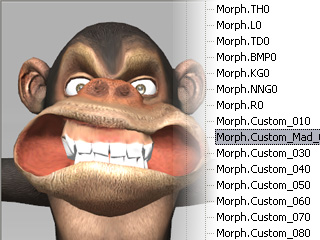Using Morph List (New for 5.4)
If you want to create a non-standard character with Morph-based or
Bone-morph-based facial expressions, then you must prepare blend shapes first, and load them into the Morph List in 3DXchange
for further usage in the Expression Editor.
Adding Morph Data
If you have prepared blend shapes in FBX or OBJ format,
then you may need to load them before using them in the Expression Editor
in two ways (Please make sure that an OBJ file contains only one
blend shape while in an FBX file, one or more blend shapes can
exist as long as they are generated from a same base mesh) :
By Add Button
-
Load a bone-skinned model.
-
Scroll to the Face Setup section in the Modify panel.
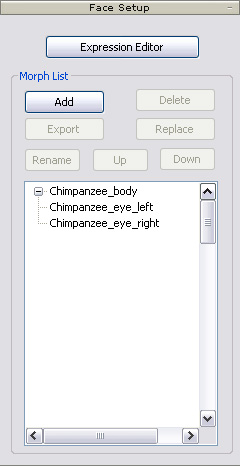
-
Click the Add button and browse to the directory where the blend shapes are.
-
Select one or more files of the blend shapes and click the OK button.
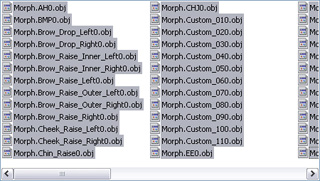
-
The blend shape meshes will be put under the mesh node that has identical vertices number and needs
to be morphed.
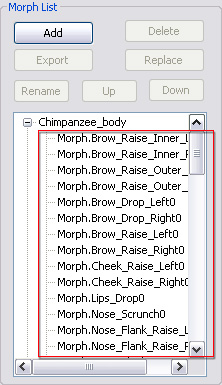
Via Drag-and-drop
-
Use the system browser to open the directory where the blend shapes are
stored.
-
Select one or more blend shape files.
-
Drag-and-drop the files onto the model mesh that is meant to be morphed in the
Morph List.
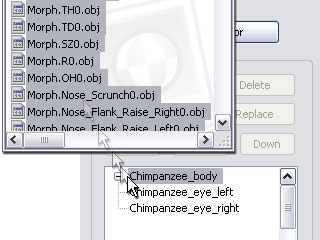
|
Note:
|
-
If you drag-and-drop blend shapes onto a model mesh with
a different number of vertices, then you will get a 'failed import' warning.
|
-
The models will be put under the mesh that has an identical number of vertices and needs
to be morphed.
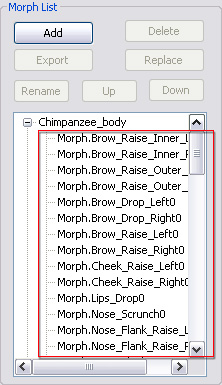
Sculpting Existing Blend Shapes
If you want to sculpt an existing blend shape, in order to fine-tune or dramatize
the facial expression, then please follow the steps below:
-
Select an existing item that you desired to modify in the Morph List.
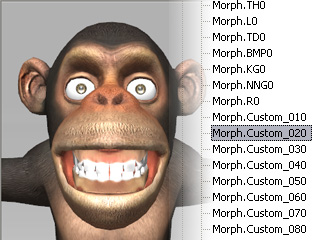
-
Click the Export button to export it as an OBJ file.
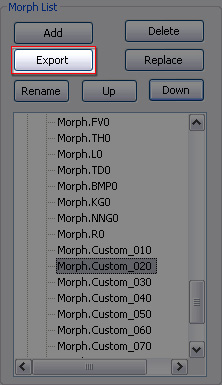
-
Load the OBJ files into your favorite 3D tool and sculpt the mesh of the model.
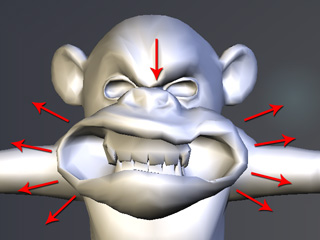
-
Save the model to keep the sculpting result.
-
In 3DXchange, click the Replace button in the Face Setup section.
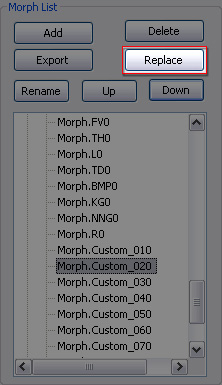
-
Load the modified model to replace the select item in step one.