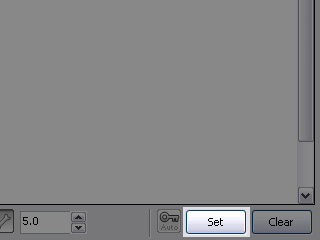Setting Head Movement Data (New for 5.4)
In the Head tab of the Expression Editor, you are able to set
the transformation limits of the head bones. After the settings, the character
can perform head movements in iClone.
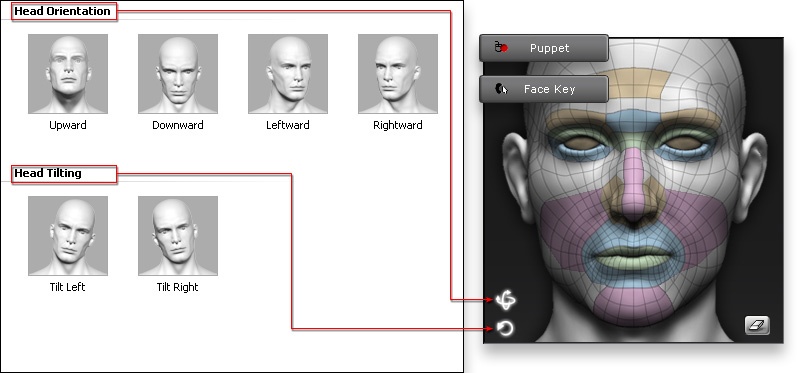
*Please note that the morphing sliders are not activated in this page in order
to prevent facial mesh issues.
-
Make sure the character has been converted to a non-standard character.

-
Click the Expression Editor in the Face Setup section and
switch to the Head tab.

-
Click on one of the thumbnails in the list.

-
Select the head bone of the character.

-
Switch to the Rotate Object
 button and rotate the head bone to
the desired limit according to the indication of the thumbnail icon.
button and rotate the head bone to
the desired limit according to the indication of the thumbnail icon.

-
Click the Set button to save the data into a thumbnail.
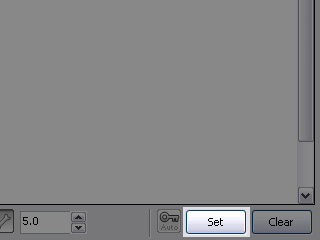
|
Note:
|
-
You must click the Set button to keep the desired result, otherwise the transform/rotation data will not be updated.
-
You may click the Auto button to automatically update the data
after each adjustment you make.
-
The thumbnails containing data will be highlighted in blue.
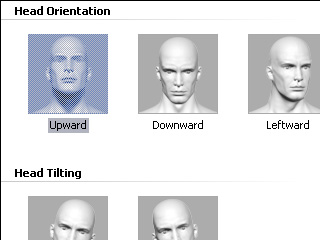
|
-
Repeat the step until all the thumbnails in this page are set with
adequate transformation limit data.
-
Once you export the character to iClone, the its head can
be animated via the Facial Puppeteering and Face Key panels.
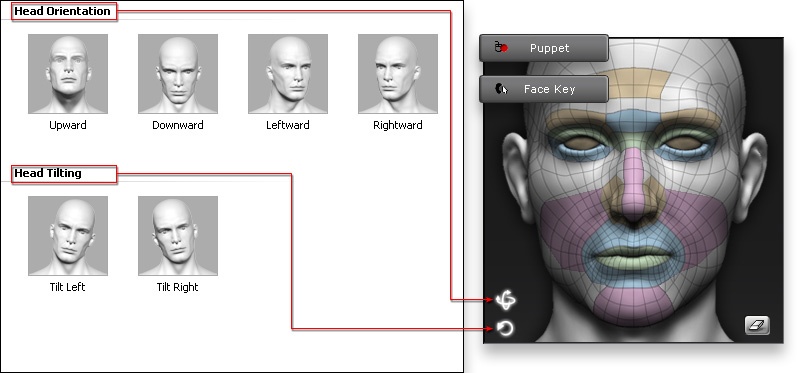
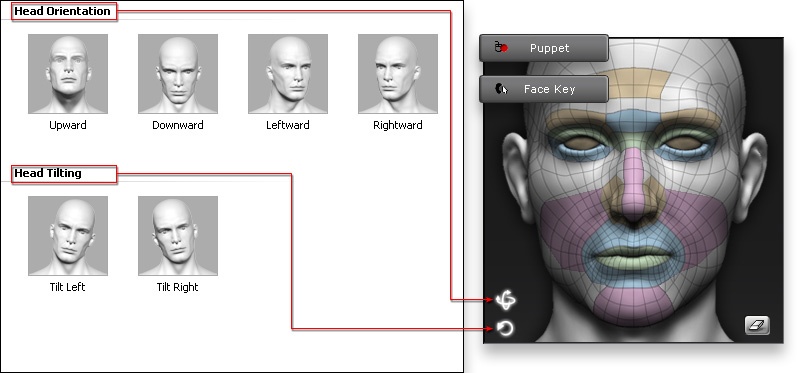




 button and rotate the head bone to
the desired limit according to the indication of the thumbnail icon.
button and rotate the head bone to
the desired limit according to the indication of the thumbnail icon.