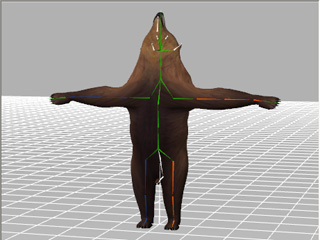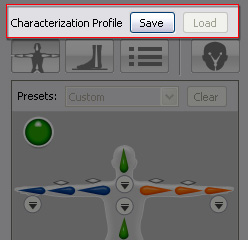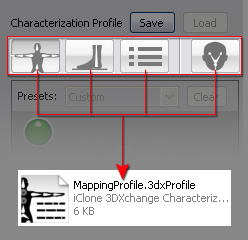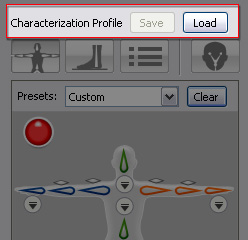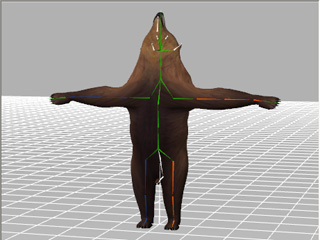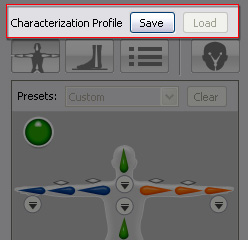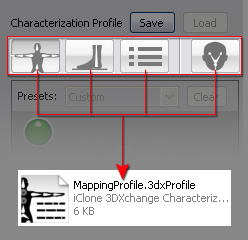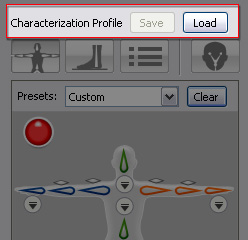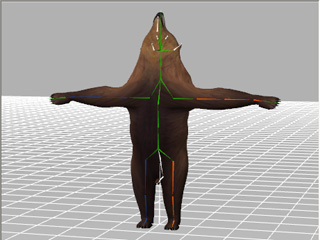Saving Custom Characterization Profiles
After you have finished with the T-Pose-Setting, Bone Mapping, the Floor Contact and the Hip
and Feet Offset tasks,
then you can save the data into a custom profile for re-using in the future. Whenever you load a character with an identical bone structure as the one
which you have saved the characterization profile, then you only need to load the saved profile instead of going through all the steps again.
-
Load a custom character.

-
Click the Convert to Non-Standard button in the Character section to
enter the Characterization mode.
-
Follow the tasks described above to finish the characterization.

-
Enable the Active box to enable the settings.
-
Click the Save button at the top of the characterization mode panel to save the settings
and T-pose as a profile (*.3dxProfile).
-
Optionally, you may convert the current character into non-standard human character.
-
Load another character with an identical bone structure as the current character.

-
Click the Convert to Non-Standard button in the Character section to
enter the Characterization mode.
-
Click the Load button and load the profile you have saved.
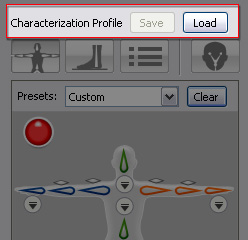
-
The custom character will then be instantly characterized and ready for being converted into a
non-standard human character. You may spend a small amount of time in further editing if necessary. Please
refer to the
Fine-Tuning the Pose of the Converted Character section for more information.