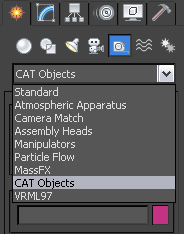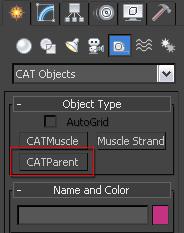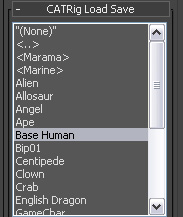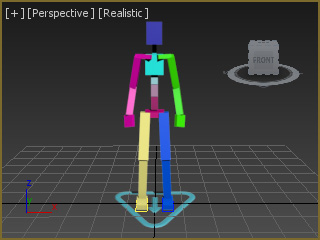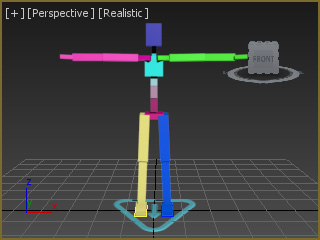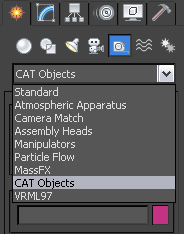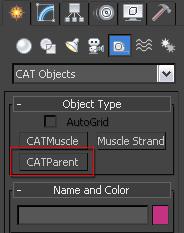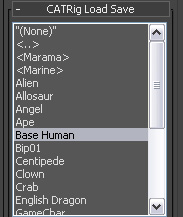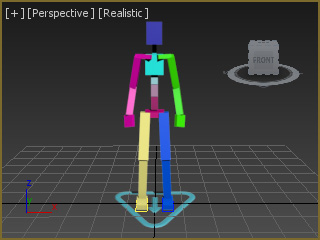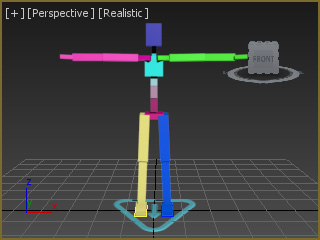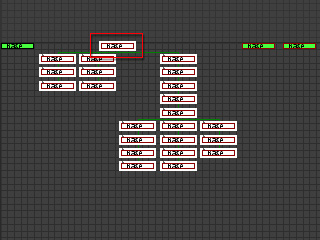Models Constructed by 3Ds Max CAT Bone
3ds Max (version 2013 or above) provide convenient CAT templates for quickly
building biped human bone structure. By putting a CAT character through the characterization process in 3DXchange,
iClone standard motions can be transferred to 3DS Max
for the characters with CAT bones.
Creating a CAT Biped Bone Structure
-
Activate the CAT feature by selecting the CAT Objects from the
drop-down list at the Command Panel >> Create >> Helpers panel.
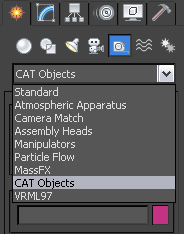
-
Click the CATParent button in the panel.
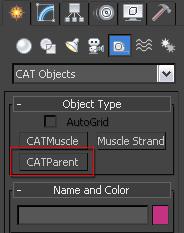
-
Select the Base Human and drag on the working area to create a CAT biped bone structure.
-
Set the structure to T-pose.
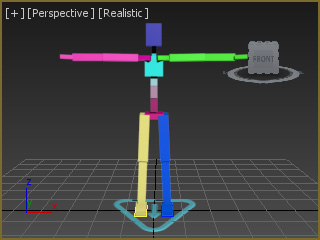
-
You may then apply a mesh and bone-skin the mesh to the CAT bone.
Exporting FBX File
-
Open the Schematic View panel and double click on the root node of the bone structure to select the
entire structure. Skip this step if you want to convert the bone-skinned character into iClone.
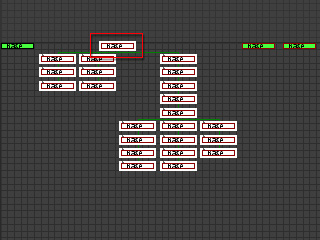
-
Go to File >> Export >> Export Selected to export the bone structure only.
If you want to convert bone-skinned characters into iClone, then go to File >> Export.
-
Set the Save As Type to FBX. Click the Save button.
-
The FBX Export panel shows.
Pull down the drop-down list and select the Autodesk Media & Entertainment item.

-
Click the OK button to export.
The custom character (in .FBX format) is now ready to be loaded into 3DXchange
to be converted into a Non-Standard Human Character.